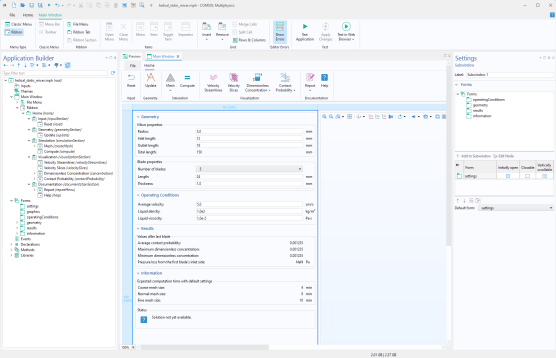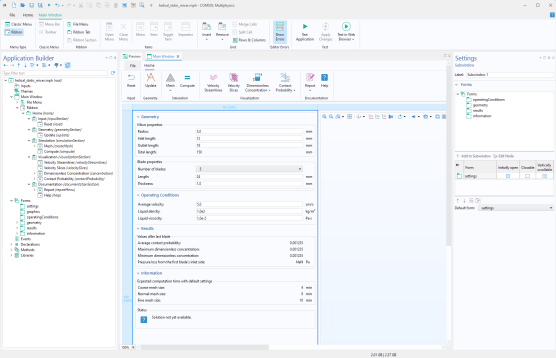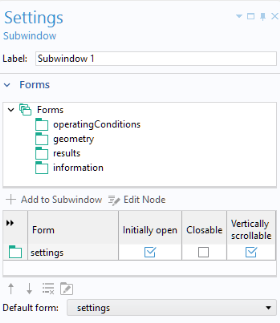You can organize your forms and form collections into subwindows that can be resizable and detachable. In the Main Window node, if you change the
Main window type to
Subwindows, the lower part of the Main Window Editor becomes a workspace for the layout of subwindows.
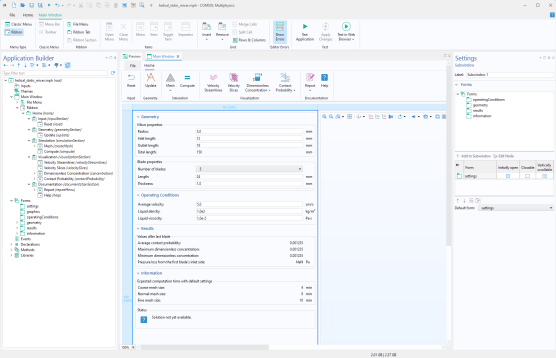
Note that the New Form Wizard templates Basic,
Subwindows, sections, and graphics; and
Subwindows, tabs, and graphics will create applications containing subwindows.
The Window Layout section is visible if the
Main window type is set to
Subwindows.
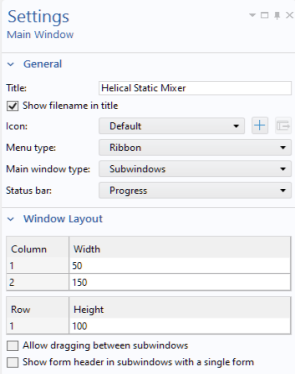
The Allow dragging between subwindows setting controls whether forms can be dragged and moved between the different parts of the subwindow area.
The Show form header in subwindows with a single form setting controls whether to the forms, which are alone in a subwindow, should have a header. This setting is only available when dragging between subwindows is disabled.
This Settings window makes it possible to set which forms that are open in different subwindows. In the table below the model tree in the
Forms section, you can specify if the form is
Initially open in the subwindow, if it is
Closeable, and if it is
Vertically scrollable. A form that is
Closeable will have a cross icon in the window title for closing it.
Since a form can only be shown in one subwindow, the Forms section, containing the available forms, is filtered to only show forms that have not yet been added to a subwindow. Also, the
Forms section only shows global forms and not local forms.
When starting an application, each form that has been added to the Forms section, and where the checkbox in the
Initially open column is selected, is shown in the corresponding subwindow. The
Title of the form is used as the title on the corresponding tab.
The Default form setting specifies which form is initially active in the subwindow when launching the application.