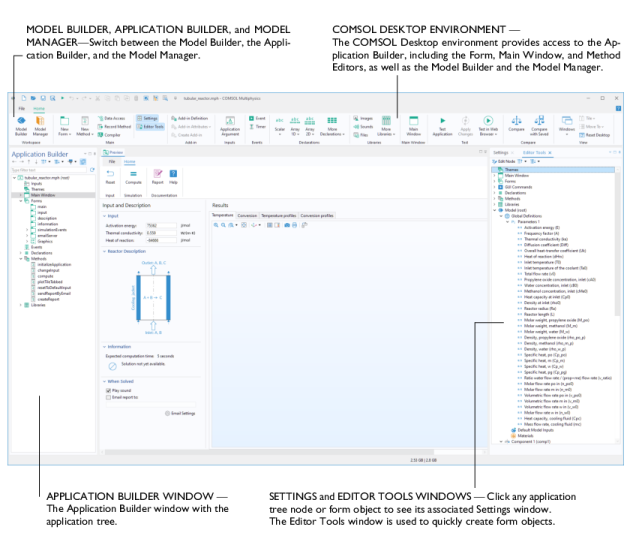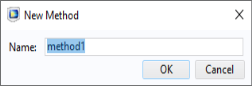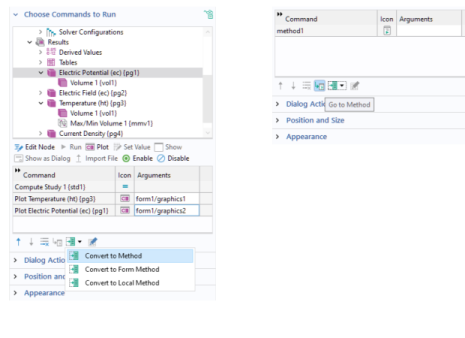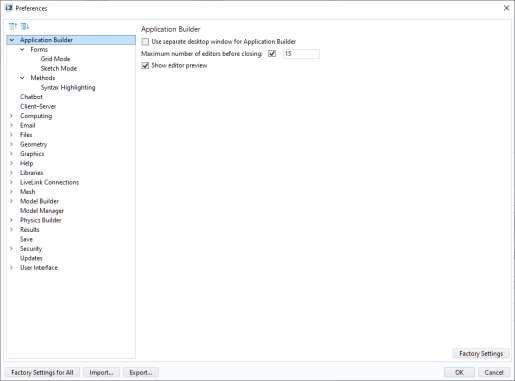The Inputs node contains subnodes that are of the type
Application Argument. These can be used for input arguments to the application when starting it from the command line of the operating system.
The Themes node has a
Settings window with choices for the desktop color themes, as well as font, text color, and other settings that will affect the general appearance of an application.
The Main Window node represents the main window of an application and is also the top-level node for the user interface. It contains the window layout, the main menu specification, and an optional ribbon specification.
The Forms node contains subnodes that are forms or folders containing local forms, methods, and declarations. Each form may contain a number of form objects such as input fields, graphics objects, and buttons.
The Events node contains subnodes that are global events. These include all events that are triggered by changes to the various data entities, such as global parameters or string variables. Global events can also be associated with the startup and shutdown of the application. Timer events can be used to operate an app as a digital twin, enabling automated actions to be performed at regular intervals.
The Declarations node is used to declare global variables, which are used in addition to the global parameters and variables defined in the model.
The Methods node contains subnodes that are global methods. Methods contain code for actions not included among the standard run commands of the model tree nodes in the Model Builder. The methods may, for example, execute loops, process inputs and outputs, and send messages and alerts to the user of the application. Methods can modify the model object of a running application or the model object represented by the Model Builder in the current session. The latter being utilized when building an add-in.
The Libraries node contains images, sounds, and files to be embedded in an MPH-file so that you do not have to distribute them along with the application. In addition, the
Libraries node may contain Java
® utility class nodes and nodes for external Java
® and C libraries.
To create a new form, right-click the Forms node of the application tree and select
New Form. You can also click
New Form in the ribbon. Creating a new form will automatically open the Form Wizard with a number of layout templates.
If your application already has a form, for example form1, and you would like to edit it, you can open the Form Editor in either of two ways:
To create a new global method, right-click the Methods node in the application tree and select
New Method. You can also click
New Method in the ribbon
Home tab. In the
New Method dialog you can change the name of the method.
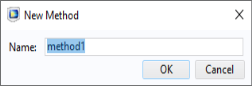
Creating a new method will automatically open the Method Editor. Methods created under the main Methods node in the application tree are global methods and accessible from all methods, form objects, and from the Developer tab in the Model Builder ribbon.
A sequence of commands associated with, for example, a button or menu item can be automatically converted to a new method by clicking Convert to Method. Open the new method by clicking
Go to Method. You can also create a method that is local to a form or form object by clicking
Convert to Form Method or
Convert to Local Method, respectively. These options are shown in the figure below.
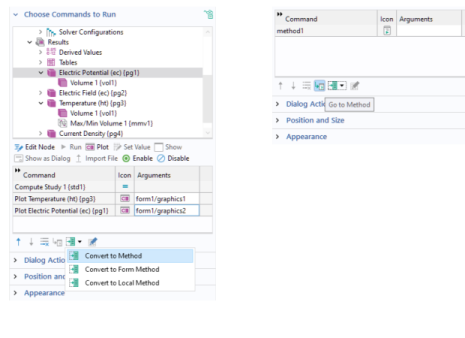
If a method already exists, say with the name method1, then you can open the Method Editor in any of these ways:
To access Preferences for the Application Builder, choose
Preferences from the
File menu and select the
Application Builder node.
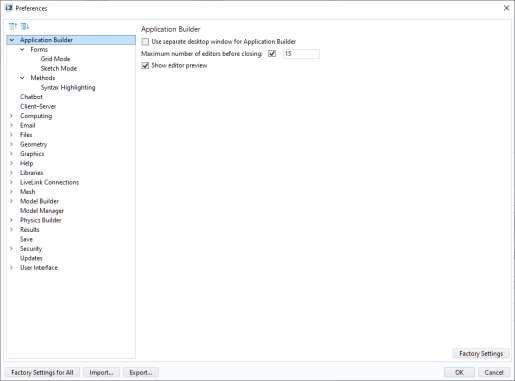
You can configure the COMSOL Desktop environment to display the Application Builder in a separate desktop window. To do this, select the Use separate desktop window for Application Builder checkbox. This configuration is particularly useful if you are using multiple displays.
You can set an upper limit to the number of open Form Editor or Method Editor window tabs. Select the Maximum number of editors before closing checkbox and edit the number (default 15). Keeping this number low can speed up the loading of applications that contain a large number of forms.