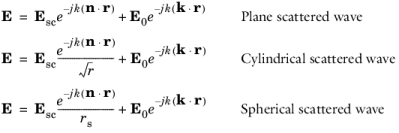Use the Scattering Boundary Condition to make a boundary transparent for a scattered wave. The boundary condition is also transparent for an incoming plane wave. The scattered (outgoing) wave types for which the boundary condition is perfectly transparent are
The field E0 is the incident plane wave that travels in the direction
k. In addition, to an incident plane wave,
E0 can also be the electric field distribution for a Gaussian beam that propagates in the direction
k. The boundary condition is transparent for incoming (but not outgoing) plane waves with any angle of incidence. When Wave Vectors are set to unidirectional, the direction
k is provided automatically from the wave vector
k1 specified for the physics interface. When Wave Vectors are set to bidirectional, the user selects whether the direction
k is provided from the wave vector for the first wave
k1 or the wave vector for the second wave
k2.
A Reference Point subnode can be added by right-clicking the context menu (right-click the parent node) or from the
Physics toolbar,
Attributes menu. The
Reference Point subnode redefines the incident field to be expressed as
where rref is a reference point determined as the average point from the point selection in the
Reference Point subnode.
When Wave Vectors is set to bidirectional, you specify with Input wave which wave the specified input electric field is associated with.
Select Incident field to specify whether there is
No incident field (the default), the input wave is specified by the electric field (
Wave given by E field), the magnetic field (
Wave given by H field), or as a Gaussian beam (
Gaussian beam).
Specify the Incident electric field E0 (SI unit: V/m) or
Incident magnetic field H0 (SI unit: A/m), depending on the setting of
Incident field.
If the Incident field is set to
Gaussian beam, select an
Input quantity:
Electric field amplitude (the default) or
Power. If the
Input quantity is
Electric field amplitude, enter the component expressions for the
Gaussian beam electric field amplitude Eg0 (SI unit: V/m). If the
Input quantity is set to
Power, enter the
Input power (SI unit: W in 2D axisymmetry and 3D and W/m in 2D) and the component expressions for the
Gaussian beam nonnormalized electric field amplitude Eg0 (SI unit: V/m). Also edit the
Beam radius w0 (SI unit: m) and the
Distance to focal plane p0 (SI unit: m). The default values are
((10*2)*pi)/ewfd.k0 and
0 m, respectively. The optical axis for the Gaussian beam is defined by a line including a reference point on the feature selection with a direction specified by the propagation direction for the selected
Input wave (for unidirectional propagation it is the direction of
k1). By default, the reference point is the average position for the feature selection. However, by adding a
Reference Point subnode any available point (or the average of several selected points) on the feature selection can be used as the reference point. The focal plane for the Gaussian beam is located the
Distance to focal plane p0 from the reference point in the propagation direction for the selected
Input wave.
If the Incident field is set to
Gaussian beam and
Type of phase specification, in the Wave Vectors section for
The Electromagnetic Waves, Beam Envelopes Interface, is set to
User defined, edit the
Incident wave direction kdir for the vector coordinates. The default direction is in the opposite direction to the boundary normal.
Select a Wave type for which the boundary is absorbing —
Spherical wave,
Cylindrical wave, or
Plane wave.