You are viewing the documentation for an older COMSOL version. The latest version is
available here.
The FFT Solver (

) performs a discrete Fourier transformation for time-dependent or frequency-dependent input solutions using FFT (fast Fourier transform). You can add the FFT solver to Time Dependent and Frequency Domain studies. The FFT solver supports both forward FFT from the time domain to the frequency domain and inverse NFT (nonuniform Fourier transform) or inverse FFT from the frequency domain to the time domain. The input solution has to be of a Time Dependent type for a forward FFT or of a Parametric type for an inverse NFT (INFT) or inverse FFT (IFFT). The input solution can have real-valued or complex-valued data.
For the inverse NFT or inverse FFT (the frequency domain case), a frequency-dependent solution is transformed from frequencies {f0, …,
fN−1} to times
{t0, …,
tK−1} in the time domain. The FFT algorithm is used for the inverse transformation if the input frequency list and the output time list are equidistant and the output time range given matches the input data. Otherwise, the NFT algorithm is used.
From the Defined by study step list, select a corresponding
Frequency to Time FFT or
Time to Frequency FFT study step (the default if such a study step created the
FFT Solver node; the FFT solver settings are then controlled from the study step), or select
User defined to define the corresponding settings in the FFT solver (see below).
From the Transformation list, choose
Forward for a forward FFT from the time domain to the frequency domain or
Inverse for an inverse NFT/FFT from the frequency domain to the time domain. If a study step controls the FFT solver, the transformation setting is determined from that study step.
From the Prescribed by list, choose
Solution (the default) to use a solution as the input to the study, or choose
Initial expression to use an expression for the initial values to couple a field to another field. The mapping then occurs before the FFT.
From the Solution list you can select any applicable solution, including solutions from other studies. You can also select
Current, which uses the current solution. Depending on the type of solution selected, a
Use list may appear where you can choose
Automatic, to use the current solution or, if the allowed values are not set correctly, a
Solution Store node, or a specified stored solution (
Solution Store 1, for example).
For scaling of the solution, from the Scaling list choose
Continuous Fourier transform (the default) for continuous scaling (scaled by time or frequency step) or
Discrete Fourier transform for continuous scaling (unscaled). If you chose
Continuous Fourier transform, also choose an option from the
Continuous scaling list:
Interval (the default) or
Discrete Fourier transform compatible.
You can apply a window function for the input data by selecting the Use window function check box. A window function can be useful to restrict the input data. The following options are available from the
Window function list:
|
•
|
Choose From expression (the default) to use a real or complex user-defined Expression. Every input value is multiplied by this expression. The expression can be parameterized using the following parameters:
|
|
-
|
t: the time tk in the forward FFT case.
|
|
-
|
freq: the frequency fk in the inverse FFT case.
|
|
-
|
niterFFTin, which corresponds to the index j in the forward and inverse FFT cases.
|
|
-
|
nFFTin: the number of input samples for the forward and inverse FFT cases (that is, 0 ≤ niterFFTin < nFFTin).
|
|
-
|
tperiodFFT: the period in time for the forward FFT case; that is, t in {t0,…, tN−1} with tperiodFFT equal to tN−t0.
|
|
-
|
freqmaxFFT: the frequency range for the inverse FFT case; that is, freq in {f0, …, fN−1} with freqmaxFFT equal to fN−1−f0.
|
|
•
|
Choose Cutoff to specify a window using a Cutoff fraction c in the interval from 0 to 1. The input values are then set to u(tj) = 0 or ω(fj) = 0 for j ≥ cN. This window function provides a sharp cutoff, which might be useful in the time domain where you know that your solution has a zero or very small amplitude at the end.
|
|
•
|
Choose Rectangular to use a rectangular (boxcar) window, which cuts off all input data outside of the start and end values in the Window start and Window end fields.
|
|
•
|
Choose Gaussian to use a Gaussian window defined by a Window center value and a Standard deviation.
|
|
•
|
Choose Hamming to use a Hamming window defined by a Window start value and a Window end value.
|
|
•
|
Choose Hanning to use a Hanning (Hann) window defined by a Window start value and a Window end value.
|
|
•
|
Choose Blackman to use a Blackman window defined by a Window start value and a Window end value.
|
|
•
|
Choose Tukey to use a Tukey window (tapered cosine window) defined by a Window start value and a Window end value. In addition, there is a tuning window parameter α, which you define in the Window parameter field (default value: 0.5). If the window parameter is set to 0, the Tukey window becomes a rectangular window; if set to 1, it becomes a Hanning (Hann) window.
|
From the Input list, choose what type of input to use for the forward FFT:
|
•
|
Solution, for the solution u itself.
|
From the Time unit list, choose a time unit (default: s) to use for the times in the transformation. Specify the input time range ([
tstart,
tend]) for the forward FFT in the
Start time (
tstart) and
End time (
tend) fields. The number of interpolated input solutions,
N, is derived from the specified maximum output frequency and appears in the solver log. Specify the maximum output frequency
fmax using the
Frequency unit list (default: Hz) and the
Maximum output frequency field.
If the start time or end time for the FFT exceeds the time range [t*0,
t*N] of the time-dependent input solution, the input solution is padded with zeros for
tstart < t*0 and
tend > t*N. Window functions are applied to the original data (that is, the window function is applied first, then the zero padding is added).
The settings in the Input data list are used to specify information about the time-dependent solution. The
Periodic option (the default) assumes that
u(tend) = u(tstart) and the period of the input solution is
T = tend − tstart. If you select
Not periodic, the FFT Solver assumes that
u(tend + 0.5/fmax) = u(tstart) and the period is
T = (tend + 0.5/fmax) − tstart. The FFT Solver can also handle input time-dependent solutions for which the second half of the period equals the first half with opposite sign. For these cases, you can choose
Half-periodic (antisymmetric) and the period is
T = 2(tend − tstart). For the
Half-periodic (antisymmetric) case, the condition
u(tstart) = u(tend) = −u(T / 2) must hold.
The number of interpolated input solutions N depends on the
Store output frequencies option and on the parameter
M =
floor(2
T fmax), with
T being the period as previously defined. If you choose
No negative frequencies for real input (the default), the number of input samples
N =
M when
M is odd and
N =
M + 1 when
M is even. If you choose
All frequencies, the number of input samples is
N =
M.
The time-dependent solution is interpolated at t0,…,
tN−1, starting at
t0 =
tstart and spaced by either
Δ = T/N (if
Period input data is selected) or
Δ = (tend − tstart)/(N − 1) (if
Periodic input data is cleared). The FFT solver performs the FFT on the values
{u(t0), …,
u(tN−1)} for the equidistant times
t0,…,
tN−1. The outputs are
{ω(f0), …,
ω(fN−1)}, and the frequencies are computed by
fk = k / T for
k = 0, …,
N − 1. The outputs can also be interpreted in terms of positive and negative frequencies using the fact that
ω(fk) = ω(fk−N).
From the Store output frequencies list, choose
No negative frequencies for real input (the default) or
All frequencies. If you choose
No negative frequencies for real input, real data is assumed and only the positive frequencies are stored. This assumption is not a loss of information because
ω(fk) =
ω(fk+N) =
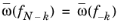
(a warning is given if the input data is not real). If you choose
All frequencies from the
Output order list, the output solutions are determined for positive and negative frequencies. Selecting
Symmetric (the default) results in the following output order:
|
•
|
ω(f−n), ω(f−(n−1)), …, ω(f−1), ω(f0), ω(f1), …, ω(fn−1), ω(fn) for N = 2 n+1.
|
|
•
|
ω(f−n), ω(f−(n−1)), …, ω(f−1), ω(f0), ω(f1), …, ω(fn−1) for N = 2 n.
|
If you select Natural, the outputs are the same as in the
Symmetric case but ordered differently:
|
•
|
ω(f0), ω(f1)), …, ω(fn), ω(f−n), ω(f−(n−1)), …, ω(f−1) for N = 2 n+1.
|
|
•
|
ω(f0), ω(f1), …, ω(fn−1), ω(f−n), ω(f−(n−1)), …, ω(f−1) for N = 2 n.
|
From the Frequencies list, select
All (the default) or
Select from interval:
|
•
|
For the input selection Select from interval, you define the interval of frequencies using the Lower bound and Upper bound fields that appear. Choose the frequency unit from the Frequency unit list (default: Hz).
|
Choose the time unit from the Time unit list (default: s). Enter the output time range for the inverse NFT/FFT in the
Times field. These times correspond to the set of time values selected from the
Times to store list. The default is
Time steps taken by solver. If you want to use another set of times (perhaps to reduce the size of the output data), select
From list and enter the time steps in the
Output times field. The output data is then interpolated to these output times. Click the
Range button (

) to define a range of output time values using the
Range dialog box. The number of output solutions can be different from the number of input solutions.
Use the Input data list to specify information about the time-dependent solution. The
Periodic option (the default) assumes that
u( tend)
= u( tstart) and the period of the solution is
T =
tend − tstart. If you select
Not periodic, the FFT solver assumes that
u( tend + 0.5/fmax)
= u( tstart) and the period is
T =
(tend + 0.5/fmax) − tstart. The FFT Solver can also handle time-dependent input solutions for which the second half of the period is antisymmetric with respect to the mean value (

). For these cases, you can choose
Half-periodic (antisymmetric) and the period is
T =
2 (tend − tstart). Only the first half of the period is required as input, and the FFT solver assumes the following relation for the second half of the period:

.
The inverse FFT is computed for input data
ω(f0), …,
ω(fN−1) using the following formula:
for k = 0, …,
N − 1. The correction factor

is defined as
where F =
fN − f0, and you can interpret it as a shift of the input values for
f0 ≠ 0 by means of the following formula:
with ω(
fj + N)
= ω( fj ) for
j = 0, …,
N − 1.
Performing an unscaled transformation (Scaling list set to
Discrete Fourier Transform) means that a forward FFT times an inverse FFT results in the original input data multiplied by a factor of
N. The original input is obtained if
Scaling is set to
Continuous Fourier Transform.
The inverse NFT is computed using the following formula if
Use original data is selected from the
Extend input samples list:
for k = 0, …,
K − 1 (
K is given by the number of output times; that is,
t0, …,
tK−1. If you have selected
Add complex conjugate pairs from the
Extend input samples list, then the formula
for k = 0, …,
K − 1 is used. The input frequencies
f1, …,
fM have to be all positive or all negative, and either
f0 = 0 is given as input frequency or
ω( f0) = 0 is used.
Select the Add stationary solution check box to extend the input data for frequency 0 by a stationary solution that is either taken as the data for frequency 0 or added to the data for frequency 0. Select the method to retrieve the solution from the
Method list:
Solution (the default) to use the solution itself, or
Initial expression to use the expression for the initial value. Choose any available and applicable solution from the
Solution list, or choose
Zero for no solution. Depending on the selected solution, additional settings appear for specifying which of the solutions to use and which parameter values, eigenfrequencies, or times to use. Use the
Time list to select an input solution at a specific time or to interpolate.
You can specify phase functions for input and output data. This functionality can be used for modifying the input and output data. Select the Use phase function check box to specify phase functions. The following options are available from the
Phase function for input and
Phase function for output lists:
None (the default, which provides no phase function) and
From expression:
Select From expression to type an expression for the phase function in the
Expression field. The expression
ein for the input data or
eout for the output data can be real-valued or complex-valued. In the forward case, each input value
u(tk) is then multiplied by
exp(i ein), and similarly, each output value
ω(fk) is multiplied by
exp(i eout). In the inverse case, each input value
ω(fk) is multiplied by
exp(i ein), and similarly, each output value
u(tk) is multiplied by
exp(i eout).
|
•
|
For Phase function for input, the expression ein can be parameterized using the following parameters:
|
|
-
|
t: the time tk in the forward FFT case.
|
|
-
|
freq: the frequency fk in the inverse FFT case.
|
|
-
|
niterFFTin, which corresponds to the index j for the input data in the forward and inverse FFT cases.
|
|
-
|
nFFTin: the number of input samples for the forward and inverse FFT cases.
|
|
-
|
tperiodFFT: the period in time for the forward FFT case; that is, t in {t0,…, tN−1} with tperiodFFT equal to tN − t0.
|
|
-
|
freqmaxFFT: the frequency range for the inverse FFT case; that is, freq in {f0, …, fN−1} with freqmaxFFT equal to fN−1 − f0.
|
|
•
|
For Phase function for output, the expression eout can be parameterized using the following parameters:
|
|
-
|
freq: the frequency in the forward FFT case.
|
|
-
|
t: the time in the inverse FFT case.
|
|
-
|
niterFFTout, which corresponds to the index j for the output data in the forward and inverse FFT cases.
|
|
-
|
nFFTout: the number of output solutions for the forward and inverse FFT cases (that is, 0 ≤ niterFFTout < nFFTout).
|
|
-
|
tperiodFFT: the period in time for the inverse FFT case; that is, t in {t0,…, tN−1} with tperiodFFT equal to tN−1 − t0.
|
|
-
|
freqmaxFFT: the frequency range for the forward FFT case; that is, freq in {f0, …, fN−1} with freqmaxFFT equal to fN−1 − f0.
|
Select the Store intermediate FFT data on disk check box to store intermediate data on disk. The FFT solver then typically becomes slower (due to load and store operations) but uses less memory.
Click the Add button (

) to add a constant and then define its name in the
Constant name column and its value (a numerical value or parameter expression) in the
Constant value column. By default, any defined parameters are first added as the constant names, but you can change the names to define other constants. Click
Delete (

) to remove the selected constant from the list.
Select the Keep warnings in stored log check box if you want the warnings to remain in the log for troubleshooting or other use.