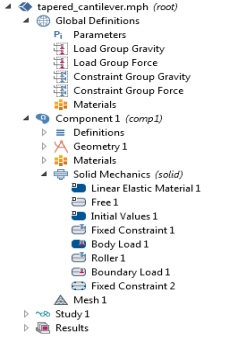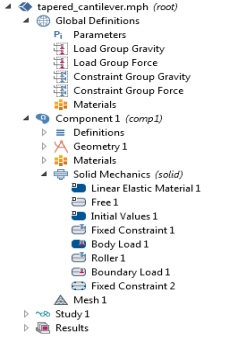For boundary conditions that represent loads and constraints, as well as other loads and constraints such as body loads, you can define load groups and
constraint groups, which contain the loads and constraints, respectively, that you want to use as parts of load cases. All loads and constraints for structural mechanics as well as boundary conditions such as heat flux (a load) and temperature (a constraint) in heat transfer support load groups and constraint groups. You can create load groups and constraint groups in two ways: from the
Global Definitions node’s context menu or a physics node’s context menu. Both methods add the node under
Global Definitions.
Add a Load Group (

) or
Constraint Group (

) under
Global Definitions to create groups to which you can later assign loads and constraints. If you group the nodes, the load and constraint groups display under the
Load and Constraint Groups node (

). See
Figure 3-22.
Right-click a physics node for any load or constraint (for example, a Fixed Constraint, Heat Source, or Boundary Load node) and choose Load Group>New Load Group or
Constraint Group>New Constraint Group, respectively. The software creates a Load Group or Constraint Group under Global Definitions and at the same time assigns that physics node (a load or a constraint) to that group.
When the Load Group or Constraint Group is applied to a node under a physics interface, the node indicates this visually. For example, the Fixed Constraint and
Roller nodes have the blue
Constraint Group symbol in the upper-right corner and the
Body Load and
Boundary Load nodes have the red
Load Group symbol in the upper-right corner as in
Figure 3-24.