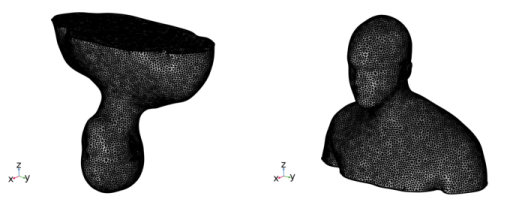
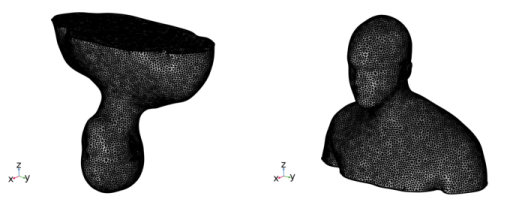
|
Transform is an attribute that acts on the Import node only.
|
|
No associativity update is done for geometric entity numbers. It is recommended to add Transform attributes directly, before adding more operations to the meshing sequence.
|
|
•
|
Origin (default) to position the origin in the file.
|
|
•
|
Corner to position the minimum coordinate of the imported mesh’s bounding box.
|
|
•
|
Center to position the center of the imported mesh’s bounding box.
|
|
•
|
Bottom to position the center in x and y, but minimum z-coordinate of the imported mesh’s bounding box. For 2D: position the center in the x-coordinate and minimum in the y-coordinate of the imported mesh’s bounding box.
|
|
•
|
Top to position the center in x and y, maximum in z-coordinate of the imported mesh’s bounding box. For 2D: position the center in the x-coordinate and maximum in the y-coordinate of the imported mesh’s bounding box.
|
|
The positioning of imported meshes is supported for static positioning only. To parameterize the geometry and move objects around in a parametric sweep, use the option of Creating Geometry from Mesh to apply the parameterization in the geometry sequence.
|
|