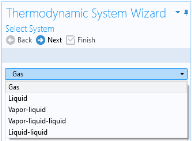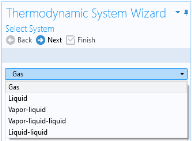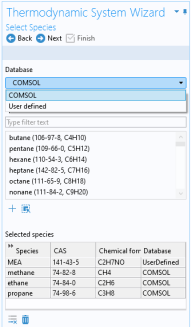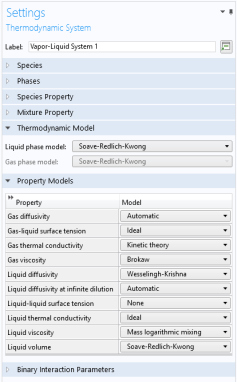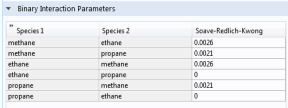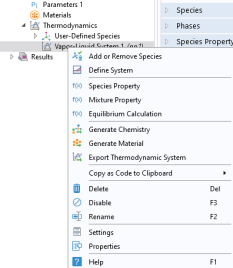To create a Thermodynamic System, start the
Thermodynamic System Wizard in one of the following ways:
The Thermodynamic System Wizard contains the following steps:
Use the Select System step in the wizard to define the phases in the modeled system. You can select
Gas,
Liquid,
Vapor-liquid,
Vapor-liquid-liquid, or
Liquid-liquid. The names of the phases in the Selected system table can be changed by editing the element in the Name column. Click the
Next button (

) to proceed to the next step in the wizard.
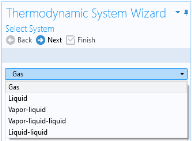
Use the Species Type filter text field to search among the available species in the
COMSOL database or the
User-Defined Species. Species can be searched for by typing the name, CAS number, or the chemical formula. Using a formula, all species whose chemical formula includes a combination of the given atoms are listed. For example, when searching for ammonia NH3 or H3N can be used.
Select one or more species in the list and click the Add Selected button (

) to add species to the
Selected species table. You can also press the
Enter key to add either the first species in the list, or the species that have been selected. To remove species from the Selected species table, use either the Remove Selected button (

) or the Remove All button (

), both located below the table. Click the
Next button (

) to proceed to the next step in the wizard.
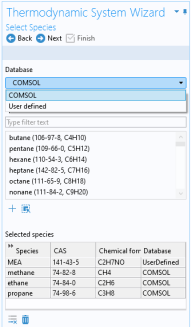
To calculate properties of water and steam, use the Water (IAPWS) model. This is available for systems that include a single water species.
Select the Advanced options check box in order to manually control the models used for thermodynamic properties, transport properties, and surface tension. When this check box is selected, all available property models are shown in the property model table. The available property models are dependent on the phases available in the thermodynamic system.
Click the Finish button (

) to exit the
Thermodynamic System Wizard and add the corresponding system under the
Thermodynamics node. Note that the default node label reflects the available phase in the system. For example, when creating a vapor-liquid system, a node labeled
Vapor-Liquid System is added. The name of the system can be changed using the Label text field in the Settings window for the system.
Selecting a Thermodynamic System or
Predefined System node shows its
Settings window with a description of the package content and the available properties. Editing the text in the Label text field changes the name of the system. Below follows a description of the thermodynamic system settings.
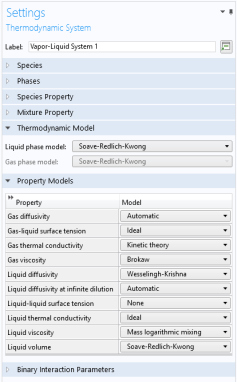
When a liquid is present, use the Liquid phase model list to select the thermodynamic model for this phase.
When a gas is present, use the Gas phase model list to select the thermodynamic model for this phase. If both gas and liquid phases are available, and the
Liquid phase model is set to an equation of state, then the
Gas phase model is set to the same model automatically.
Displays the settings for the available individual property models. The property models can be changed by selecting different values from the combo box in the Model column. For example, for Gas thermal conductivity you can select
Kinetic theory or
Ideal from the corresponding combo box. You can also select the property model in the last step of the thermodynamic system wizard by selecting the
Advanced option check box, see
Select Thermodynamic Model.
This section can be used to inspect and edit binary interaction parameters. Select a pair of species (first and second column, Species 1 and Species 2) as shown in Figure 6-7 to edit the corresponding binary interaction parameter currently in use. In cases that the thermodynamic model has more than one type of binary interaction parameter, each type of the interaction parameter will be shown in a column in the table.
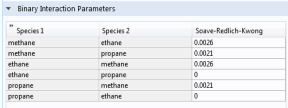
It is possible to modify an existing thermodynamic system, for example by changing the included species or phases. To do so, right-click the Thermodynamic System node and select
Add or Remove Species, or
Define System from the context menu. Both of these options are available for systems created using Thermodynamic System. For a
Predefined System, the option
Add or Remove Species is available for Dry Air and Moist Air. For a Water-steam system, neither of the two options are available.
When the properties of a User-Defined Species have been changed, select
Update From Species for the changes to take effect in the thermodynamic system.
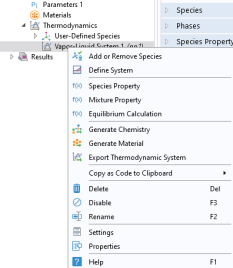
Selecting Add or Remove Species takes you to the
Select Species step in the
Thermodynamic System Wizard. Use the
Add Species button (

) to add a species to the
Selected Species list. To remove a species, select it in the list and use the
Remove Species button (

).
Make sure to click the Finish button (

) in order for the changes to take effect.
Selecting Define System takes you to the
Select System step in the
Thermodynamic System Wizard. You can select the desired system from the list.
Make sure to click the Finish button (

) button in order for the changes to take effect.
This option is available in a Thermodynamic System that includes a
User-Defined Species. Use it to update the system following a change in the species properties.
A sanity check is always performed when a Thermodynamic System is created. If any problems are found, a Warning Information node listing the problems is added under the package. One example when this occurs is when a parameter required for the thermodynamic model, typically a binary interaction parameter, is not available in the database.