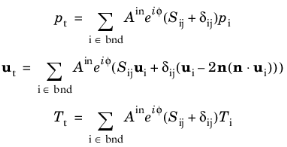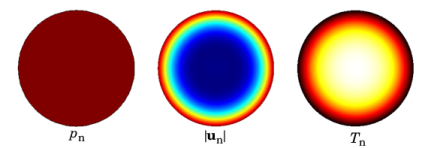You are viewing the documentation for an older COMSOL version. The latest version is
available here.
The Port boundary condition is used to excite and absorb acoustic waves that enter or leave waveguide structures, like small ducts or channels, in an acoustic model. The thermoviscous port formulation ensures that the nontrivial mode shapes of the acoustic velocity and thermal fields are captured correctly.
The Port boundary condition exists for 3D, 2D, and 2D axisymmetric models.
|
|
|
•
|
An evaluation group for the Scattering Coefficient exists as a Predefined Plot. When evaluating, change the Data Series Operation for the port sweep parameter ( PortName) to Sum to get the proper data formatting.
|
|
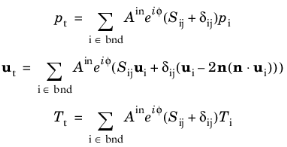
where the summation “i” is over all ports on the given boundary “
bnd”,
Sij is the scattering parameter,
Ain is the amplitude of the incident field and
ϕ the phase (at port “
j”), and
pi,
ui, and
Ti are the mode shape of the
ith port. The mode shape is normalized to have either a unit maximum amplitude (for the pressure
pi) or carry unit power (see the normalization option in the
Global Port Settings section). For both definitions the scattering parameter
Sij defines the amplitude of mode
i when a system is exited at port
j (with mode
j). For the power scaling, |
Sij|
2 directly gives the power of the given mode. This corresponds to a multimode expansion of the solution on the given boundary. The scattering parameters are automatically calculated when an acoustic model is set up with just one port exciting the system. To get the full scattering matrix
The Port Sweep Functionality can be used.
Enter a unique Port name. Only nonnegative integer numbers can be used as
Port name as it is used to define the elements of the S-parameter matrix. The numeric port names are also required for the port sweep functionality. The port name is automatically incremented by one every time a port condition is added.
Select a Type of port:
User defined (the default),
Numeric (0,0)-mode,
Circular (0,0)-mode,
Slit (0,0)-mode, or
Plane wave. Depending on the selection, different options appear in the
Port Mode Settings section (see below). Use the
Circular (0,0)-mode for a port with a circular cross section in 3D or 2D axisymmetry and the
Slit (0,0)-mode option in 2D. If the port has a different cross section than either of these, use the
User defined option or the
Numeric (0,0)-mode port. The
Plane wave option represents a situation where the boundary layers are not included; this is, for example, for a wave propagating in free space or when slip (perfect) and adiabatic (or symmetry) conditions are applied to all adjacent boundaries.
|
•
|
For User defined, enter user defined expressions for the Mode shape pn, un, Tn, and the Mode wave number kn (SI unit: rad/m). The mode shape will automatically be scaled before it is used in the port condition. Use the user-defined option to enter a known analytical expression or to use the solution from The Thermoviscous Acoustics, Boundary Mode Interface. The solutions from the boundary mode analysis can be referenced using the withsol() operator.
|
|
•
|
The Numeric (0,0)-mode port options is used for waveguides of arbitrary cross sections. In this case, the shape of the propagating plane-wave mode (0,0) is solved on the port face. The boundary conditions for the mode are taken from the adjacent waveguide boundaries. This automatic detection works for slip (perfect), no-slip, adiabatic, isothermal, and symmetry conditions (including the same options when selected in the Wall condition). If all the adjacent wave guide boundaries are slip and adiabatic (or symmetry) then use the Plane wave option.
|
For this option, a special solver sequence is automatically generated since the port mode shape (the port variables psi,
Psi_th,
Psi_v, and
vip) should be solved before the domain problem (the main degrees of freedom
p,
u,
T, and
Sparam1). If an iterative solver suggestion is to be used, keep the linear solver for the first segregated step and then select the iterative suggestion for the second segregated step. If the
Numeric (0,0)-mode port option is selected after a solver has already been generated, then select
Reset solver to default in the study to get the correct settings.
|
•
|
The Circular (0,0)-mode port option is used for waveguides of circular cross section. The analytical mode is a plane-wave mode (0,0) given by a constant cross section pressure, no-slip condition for the velocity, and isothermal condition for the temperature. An example of the propagating mode shape in a cylindrical waveguide is seen below. 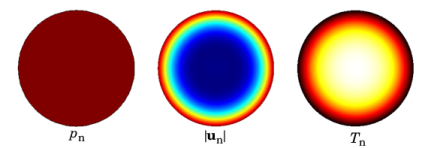
|
Select how the Circle radius of the cross section is defined, either
Automatic (the default) or
User defined. The latter option can for some geometry configurations increase the numerical precision of the computed mode.
|
•
|
The Slit (0,0)-mode port option only exists in 2D on a boundary. In 2D, the geometry is assumed infinite in the out-of-plane direction and represents a slit. The analytical mode is a plane-wave mode (0,0) given by a constant cross section pressure, no-slip condition for the velocity, and isothermal condition for the temperature.
|
|
•
|
The Plane wave port option represents a situation where the boundary layers are not included in the mode shape, this is, for example, for a wave propagating in free space or when slip (perfect) and adiabatic (or symmetry) conditions are applied to all adjacent boundaries.
|
Select the Port area as
Use symmetries (the default) or
Selected boundaries.
|
•
|
When Use symmetries is selected, symmetry conditions adjacent to the port will automatically be taken into account if the Port area multiplication factor is set to Automatic (the default); if set to User defined, enter the area multiplication factor Ascale manually.
|
|
•
|
When Selected boundaries is selected, the port will have the area of the selected boundaries, without taking any symmetry conditions into account.
|
|
|
The Port condition can only be applied to connected boundaries and the boundaries should typically be coplanar. The port condition can in principle be applied to a curved continuous boundary, but care should be taken that the setup is mathematically and physically consistent.
|
|
|
The Port boundary conditions should in general be placed at least one waveguide diameter from other geometry features to ensure that only a pure fully developed propagating wave exists at the port. Note also that the port condition does not treat possible evanescent waves.
The geometry restriction typically has to be tightened for the Plane wave option, where no attenuation exists at the waveguide walls. In this case, the port should be placed at least two viscous wavelengths from other geometry features. This is to ensure that reflected evanescent viscous waves are fully dissipated. In this case, at the lowest frequency fmin studied in the model, place the port at a distance:
|
Activate if the given port is excited by an incident wave of the given mode shape. For the first Port condition added in a model, the
Incident wave excitation at this port is set to
On. For subsequent conditions added the excitation is set to
Off per default. If more than one port in a model is excited, the S-parameter calculation is not performed.
When the Incident wave excitation at this port is set to
On, then select how to define the incident wave. Select the
Define incident wave as
Pressure amplitude (the default) or
Power (
Power per unit length in 2D models)
|
•
|
For Pressure amplitude enter the amplitude Ain (SI unit: Pa) of the incident wave. This is in general defined as the maximum pressure amplitude for a given mode shape.
|
|
•
|
For Power enter the power Pin (SI unit: W) of the incident mode. In 2D models this will be a Power per unit length (SI unit: W/m).
|
|
•
|
Enter the phase ϕ (SI unit: rad) of the incident wave. This phase contribution is multiplied with the amplitude defined through the above two options. Those inputs can be complex numbers.
|
Note that when the Activate port sweep option is selected at the physics level, the options in the
Incident Mode Settings section are deactivated. This is because this option automatically sends in a mode of unit amplitude, sweeping through one port at the time.
|
|
For the Circular and Slit options, make sure to only select modes that are actually symmetric according to the symmetry planes.
|
To display this section, click the Show More Options button (

) and select
Advanced Physics Options in the
Show More Options dialog box.
To display this section, click the Show More Options button (

) and select
Advanced Physics Options in the
Show More Options dialog box. See
Suppressing Constraints on Lower Dimensions for details
The port sweep functionality is used to reconstruct the full scattering matrix Sij by automatically sweeping the port excitation through all the ports included in the model. When the port sweep is activated, the options in the
Incident Mode Settings in the port conditions are deactivated and COMSOL controls which port is excited with an incident mode.
The port sweep functionality is activated at the main physics interface level by selecting Activate port sweep in the
Global Port Settings section. Enter the
Sweep parameter name, the default is
PortName. Create a parameter with the same name under
Global Definitions>Parameters 1. This is the name of the parameter to be used in a parametric sweep; it should represent the
Port name integer values (defined when adding the port conditions). Add a parametric sweep study step and run the sweep over the
PortName parameter with an integer number of values representing all the ports in the model. Once the model is solved, the full scattering matrix can be evaluated using the defined global variables
ta.S11,
ta.S21,
ta.S12, and so on. The transmission loss (TL) between two given ports is also computed, for example, the variable for the TL loss from port 1 to 2 is given by
ta.TL_12.
|
|
|
•
|
An evaluation group for the Scattering Coefficient exists as a Predefined Plot. The Global Matrix Evaluation is used to evaluate the full scattering matrix acpr.S. When evaluating, change the Data Series Operation for the port sweep parameter (typically PortName) to Sum to get the proper data formatting.
|
|
•
|
An Predefined Plot evaluation group also exists for the Transfer Matrix. This plot evaluates the real and imaginary parts of the four matrix components separately. The output format can readily be exported to a file and used as interpolation data for subsequent use in other models, for example, in connection to a Lumped Port condition.
|
|
If only two ports are added to the thermoviscous model, COMSOL also automatically computes the transfer matrix of the system (variables ta.T11,
ta.T12,
ta.T21,
ta.T22) and the impedance matrix of the system (
ta.Z11,
ta.Z12,
ta.Z21,
ta.Z22). These expressions are only true if plane wave modes are used. This is the case in nearly all configurations when working with microacoustic systems. For ports in thermoviscous acoustics, the
Numeric (0,0)-mode,
Circular (0,0)-mode,
Slit (0,0)-mode, and
Plane wave options are for plane waves only, that is, the (0,0) mode with varying boundary conditions. Higher-order modes can only be introduced with the
User defined option. The transfer matrix representation is often used in electroacoustic modeling using lumped representations.