
|
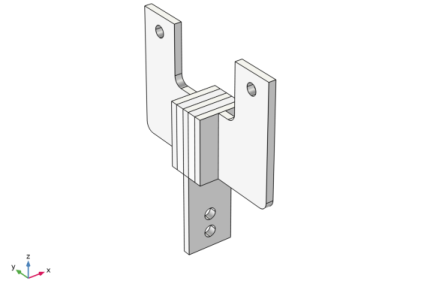
|
10-7 s
|
||
|
10-6 s
|
||
|
3.16·10-6 s
|
||
|
10-5 s
|
||
|
3.16·10-5 s
|
||
|
10-4 s
|
||
|
3.16·10-4 s
|
||
|
10-3 s
|
||
|
3.16·10-3 s
|
||
|
10-2 s
|
||
|
3.16·10-2 s
|
||
|
8.25·10-2 MPa
|
||
|
3.73·10-2 MPa
|
||
|
1.18·10-2 MPa
|
||
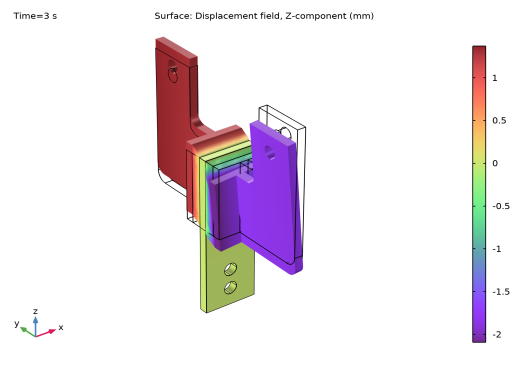
|
1
|
|
2
|
|
3
|
Click Add.
|
|
4
|
Click
|
|
5
|
|
6
|
Click
|
|
1
|
|
2
|
Browse to the model’s Application Libraries folder and double-click the file viscoelastic_damper_geom_sequence.mph.
|
|
1
|
In the Model Builder window, under Component 1 (comp1) right-click Solid Mechanics (solid) and choose Material Models>Linear Elastic Material.
|
|
2
|
|
3
|
|
4
|
|
5
|
|
1
|
|
2
|
In the Settings window for Viscoelasticity, type Viscoelasticity (No Pruning) in the Label text field.
|
|
3
|
|
4
|
Click
|
|
5
|
|
6
|
Browse to the model’s Application Libraries folder and double-click the file viscoelastic_damper_viscoelastic_data.txt.
|
|
1
|
|
2
|
In the Settings window for Viscoelasticity, type Viscoelasticity (With Pruning) in the Label text field.
|
|
3
|
|
4
|
|
5
|
|
1
|
|
2
|
|
3
|
|
4
|
|
1
|
In the Model Builder window, under Component 1 (comp1) right-click Materials and choose Blank Material.
|
|
2
|
|
4
|
|
5
|
|
6
|
In the Settings window for Materials, in the Graphics window toolbar, click
|
|
1
|
|
2
|
|
3
|
|
4
|
|
5
|
Click to expand the Smoothing section.
|
|
6
|
|
7
|
|
8
|
Locate the Smoothing section.
|
|
9
|
|
1
|
|
2
|
|
3
|
|
1
|
|
2
|
|
3
|
|
4
|
|
5
|
|
1
|
|
2
|
|
3
|
|
4
|
|
1
|
|
2
|
|
3
|
|
4
|
|
1
|
|
2
|
|
3
|
|
4
|
|
1
|
|
2
|
|
3
|
|
4
|
|
5
|
|
1
|
|
2
|
|
1
|
|
1
|
|
2
|
|
3
|
|
1
|
|
1
|
|
2
|
|
3
|
|
1
|
|
2
|
|
3
|
|
1
|
|
1
|
|
2
|
|
3
|
|
1
|
|
2
|
|
3
|
|
1
|
|
2
|
|
3
|
|
1
|
|
3
|
|
4
|
|
1
|
|
1
|
|
2
|
|
1
|
|
2
|
|
1
|
|
2
|
|
3
|
|
4
|
Locate the Physics and Variables Selection section. Select the Modify model configuration for study step check box.
|
|
5
|
In the tree, select Component 1 (comp1)>Solid Mechanics (solid)>Linear Elastic Material 2>Viscoelasticity (With Pruning).
|
|
6
|
Right-click and choose Disable.
|
|
1
|
|
2
|
|
3
|
In the Model Builder window, expand the Study 1: No Pruning>Solver Configurations>Solution 1 (sol1)>Dependent Variables 1 node, then click Auxiliary pressure (comp1.solid.lemm2.pw).
|
|
4
|
|
5
|
|
6
|
|
7
|
In the Model Builder window, under Study 1: No Pruning>Solver Configurations>Solution 1 (sol1) click Time-Dependent Solver 1.
|
|
8
|
|
9
|
Find the Algebraic variable settings subsection. From the Error estimation list, choose Exclude algebraic.
|
|
1
|
|
2
|
|
1
|
|
2
|
In the Settings window for Surface, click Replace Expression in the upper-right corner of the Expression section. From the menu, choose Component 1 (comp1)>Solid Mechanics>Displacement>Displacement field - m>w - Displacement field, Z-component.
|
|
3
|
|
4
|
|
5
|
Click OK.
|
|
1
|
|
2
|
Select the Plot check box.
|
|
1
|
|
2
|
|
3
|
Click Import.
|
|
4
|
Browse to the model’s Application Libraries folder and double-click the file viscoelastic_damper_frequency_solution.txt.
|
|
1
|
|
2
|
|
3
|
|
4
|
|
5
|
|
6
|
|
1
|
|
2
|
|
3
|
|
4
|
|
5
|
|
6
|
|
1
|
|
3
|
|
4
|
|
5
|
Click Replace Expression in the upper-right corner of the x-Axis Data section. From the menu, choose Component 1 (comp1)>Solid Mechanics>Displacement>Displacement field - m>w - Displacement field, Z-component.
|
|
6
|
|
7
|
|
8
|
|
9
|
|
1
|
|
2
|
|
3
|
|
4
|
|
1
|
|
2
|
|
3
|
|
4
|
|
5
|
|
1
|
|
2
|
|
3
|
|
1
|
|
2
|
|
3
|
|
4
|
Locate the Physics and Variables Selection section. Select the Modify model configuration for study step check box.
|
|
5
|
In the tree, select Component 1 (comp1)>Solid Mechanics (solid)>Linear Elastic Material 2>Viscoelasticity (No Pruning).
|
|
6
|
Right-click and choose Disable.
|
|
1
|
|
2
|
|
3
|
In the Model Builder window, expand the Study 2: With Pruning>Solver Configurations>Solution 2 (sol2)>Dependent Variables 1 node, then click Auxiliary pressure (comp1.solid.lemm2.pw).
|
|
4
|
|
5
|
|
6
|
|
7
|
In the Model Builder window, under Study 2: With Pruning>Solver Configurations>Solution 2 (sol2) click Time-Dependent Solver 1.
|
|
8
|
|
9
|
Find the Algebraic variable settings subsection. From the Error estimation list, choose Exclude algebraic.
|
|
10
|
|
1
|
In the Model Builder window, under Results>Hysteresis Loops right-click Point Graph 1 and choose Duplicate.
|
|
2
|
|
3
|
|
4
|
Locate the Legends section. In the table, enter the following settings:
|
|
5
|