
|

|
•
|
f (SI unit: W/(m2 steradian)) is the radiant intensity
|
|
•
|
Ω denotes surface integration over the collector surface
|
|
•
|
|
•
|
|
•
|
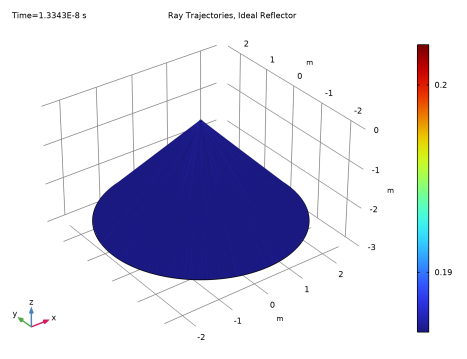
|
1
|
|
2
|
|
3
|
Click Add.
|
|
4
|
Click
|
|
5
|
|
6
|
Click
|
|
1
|
|
2
|
|
1
|
|
2
|
|
3
|
|
4
|
|
5
|
|
1
|
|
2
|
|
3
|
In the Part Libraries window, select Ray Optics Module>3D>Mirrors>paraboloidal_reflector_shell_3d in the tree.
|
|
4
|
|
5
|
|
6
|
Click OK.
|
|
1
|
In the Model Builder window, under Component 1 (comp1)>Geometry 1 click Paraboloidal Reflector Shell 3D 1 (pi1).
|
|
2
|
|
4
|
Locate the Position and Orientation of Output section. Find the Displacement subsection. In the zw text field, type -f.
|
|
5
|
|
1
|
|
2
|
|
3
|
|
4
|
|
1
|
|
2
|
|
3
|
|
4
|
Click
|
|
5
|
Browse to the model’s Application Libraries folder and double-click the file solar_dish_receiver_reference.txt.
|
|
6
|
Click
|
|
7
|
|
8
|
In the Function table, enter the following settings:
|
|
1
|
|
2
|
|
3
|
|
1
|
|
2
|
|
3
|
|
4
|
Browse to the model’s Application Libraries folder and double-click the file solar_dish_receiver_variables.txt.
|
|
1
|
|
2
|
|
3
|
|
4
|
|
5
|
|
6
|
|
7
|
|
8
|
|
9
|
|
1
|
|
2
|
|
3
|
|
4
|
Locate the Intensity Computation section. From the Intensity computation list, choose Compute power.
|
|
5
|
Locate the Ray Release and Propagation section. In the Maximum number of secondary rays text field, type 0.
|
|
1
|
|
2
|
In the Settings window for Illuminated Surface, type Ideal Illuminated Surface in the Label text field.
|
|
3
|
Locate the Boundary Selection section. From the Selection list, choose All (Paraboloidal Reflector Shell 3D 1).
|
|
4
|
|
5
|
|
6
|
|
7
|
Locate the Angular Perturbations section. From the Corrections for finite source diameter list, choose Sample from conical distribution.
|
|
8
|
|
9
|
|
1
|
|
2
|
In the Settings window for Illuminated Surface, type Real Illuminated Surface in the Label text field.
|
|
3
|
Locate the Boundary Selection section. From the Selection list, choose All (Paraboloidal Reflector Shell 3D 1).
|
|
4
|
|
5
|
|
6
|
|
7
|
|
8
|
Locate the Angular Perturbations section. From the Corrections for finite source diameter list, choose Sample from conical distribution.
|
|
9
|
|
10
|
|
11
|
|
12
|
|
13
|
|
14
|
Locate the Incident Ray Polarization section. From the Initial polarization type list, choose Unpolarized.
|
|
1
|
|
2
|
|
3
|
|
4
|
|
1
|
|
2
|
|
1
|
|
2
|
|
3
|
|
4
|
|
1
|
|
2
|
|
3
|
|
5
|
|
6
|
|
7
|
|
8
|
|
9
|
|
10
|
|
1
|
|
2
|
|
3
|
|
4
|
|
5
|
Locate the Physics and Variables Selection section. Select the Modify model configuration for study step check box.
|
|
6
|
|
7
|
Right-click and choose Disable.
|
|
1
|
|
2
|
|
3
|
|
4
|
|
5
|
|
6
|
|
7
|
|
1
|
In the Settings window for 3D Plot Group, type Ray Trajectories, Ideal Reflector in the Label text field.
|
|
2
|
|
3
|
|
4
|
|
1
|
In the Model Builder window, expand the Results>Ray Trajectories, Ideal Reflector>Ray Trajectories 1 node, then click Color Expression 1.
|
|
2
|
In the Settings window for Color Expression, click Replace Expression in the upper-right corner of the Expression section. From the menu, choose Component 1 (comp1)>Geometrical Optics>Intensity and polarization>gop.Q - Ray power - W.
|
|
3
|
|
1
|
|
2
|
|
3
|
|
4
|
|
5
|
|
1
|
|
2
|
In the Settings window for 2D Plot Group, type Deposited Power, Ideal Reflector in the Label text field.
|
|
3
|
|
4
|
|
5
|
|
6
|
|
1
|
|
2
|
In the Settings window for Surface, click Replace Expression in the upper-right corner of the Expression section. From the menu, choose Component 1 (comp1)>Geometrical Optics>Accumulated variables>Boundary heat source comp1.gop.wall1.bsrc1.Qp>gop.wall1.bsrc1.Qp - Boundary heat source - W/m².
|
|
3
|
|
4
|
|
5
|
|
6
|
Click OK.
|
|
7
|
|
8
|
|
9
|
|
1
|
|
2
|
|
3
|
|
4
|
|
5
|
|
1
|
|
2
|
In the Settings window for 1D Plot Group, type Concentration Ratios, Ideal Reflector in the Label text field.
|
|
3
|
|
4
|
|
5
|
|
6
|
|
1
|
|
2
|
|
3
|
|
4
|
|
5
|
|
6
|
|
7
|
|
8
|
|
10
|
|
1
|
|
2
|
|
3
|
|
4
|
|
5
|
Locate the Legends section. In the table, enter the following settings:
|
|
6
|
|
1
|
|
2
|
|
3
|
Find the Studies subsection. In the Select Study tree, select Preset Studies for Selected Physics Interfaces>Ray Tracing.
|
|
4
|
|
5
|
|
1
|
|
2
|
|
3
|
|
4
|
Locate the Physics and Variables Selection section. Select the Modify model configuration for study step check box.
|
|
5
|
|
6
|
Right-click and choose Disable.
|
|
1
|
|
2
|
|
3
|
|
4
|
|
5
|
|
6
|
|
7
|
|
1
|
In the Settings window for 3D Plot Group, type Ray Trajectories, Real Reflector in the Label text field.
|
|
2
|
|
3
|
|
4
|
|
1
|
In the Model Builder window, expand the Results>Ray Trajectories, Real Reflector>Ray Trajectories 1 node, then click Color Expression 1.
|
|
2
|
|
3
|
|
4
|
|
5
|
|
1
|
|
2
|
|
3
|
|
1
|
|
2
|
|
3
|
|
1
|
|
2
|
In the Settings window for 2D Plot Group, type Deposited Power, Real Reflector in the Label text field.
|
|
3
|
|
4
|
|
5
|
|
1
|
In the Model Builder window, right-click Concentration Ratios, Ideal Reflector and choose Duplicate.
|
|
2
|
In the Settings window for 1D Plot Group, type Concentration Ratios, Real Reflector in the Label text field.
|
|
3
|
|
4
|
|
1
|
In the Model Builder window, expand the Concentration Ratios, Real Reflector node, then click Line Graph 1.
|
|
2
|
|
1
|
|
2
|
|
3
|
|
4
|
Locate the Legends section. In the table, enter the following settings:
|
|
5
|
|
1
|
|
2
|
In the Settings window for 2D Plot Group, type Deposited Power, Real and Ideal Reflectors in the Label text field.
|
|
3
|
|
1
|
|
2
|
|
1
|
|
2
|
|
3
|
|
4
|
|
5
|
|
1
|
|
2
|
|
3
|
|
4
|
|
1
|
In the Model Builder window, right-click Deposited Power, Real and Ideal Reflectors and choose Annotation.
|
|
2
|
|
3
|
|
4
|
|
5
|
|
6
|
|
7
|
|
1
|
|
2
|
|
3
|
|
4
|
|
5
|
|
6
|
|
7
|
|
8
|