
|
|
C1
|
||
|
C2
|
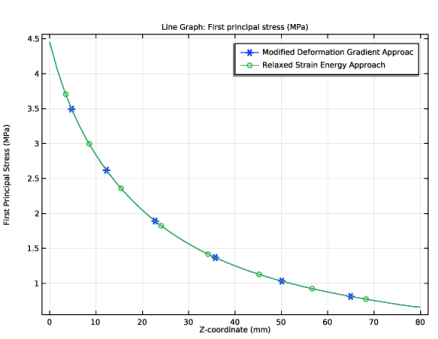
|
1
|
|
2
|
|
3
|
Click Add.
|
|
4
|
Click
|
|
5
|
|
6
|
Click
|
|
1
|
|
2
|
|
3
|
|
4
|
Browse to the model’s Application Libraries folder and double-click the file membrane_varying_thickness_parameters.txt.
|
|
1
|
|
2
|
|
3
|
|
4
|
|
1
|
|
2
|
|
3
|
|
4
|
Browse to the model’s Application Libraries folder and double-click the file membrane_varying_thickness_variables.txt.
|
|
1
|
|
2
|
|
3
|
|
4
|
|
5
|
|
6
|
|
7
|
|
8
|
|
1
|
In the Model Builder window, under Component 1 (comp1)>Membrane (mbrn) click Thickness and Offset 1.
|
|
2
|
|
3
|
|
1
|
|
3
|
In the Settings window for Hyperelastic Material, type Hyperelastic Material (Modified Deformation Gradient Approach) in the Label text field.
|
|
4
|
Locate the Hyperelastic Material section. From the Material model list, choose Mooney-Rivlin, two parameters.
|
|
5
|
|
6
|
|
7
|
|
1
|
|
2
|
|
3
|
|
1
|
|
2
|
|
3
|
|
4
|
|
5
|
|
6
|
|
7
|
|
8
|
|
9
|
Click OK.
|
|
1
|
|
3
|
|
4
|
|
1
|
|
3
|
|
4
|
|
5
|
|
1
|
|
2
|
In the Settings window for Prescribed Displacement, type Prescribed Displacement (Prestretch) in the Label text field.
|
|
4
|
|
5
|
|
6
|
|
1
|
|
3
|
|
4
|
|
5
|
|
6
|
|
1
|
|
2
|
|
3
|
|
4
|
|
1
|
|
2
|
In the Settings window for Study, type Study (Modified Deformation Gradient Approach) in the Label text field.
|
|
3
|
|
1
|
In the Model Builder window, under Study (Modified Deformation Gradient Approach) click Step 1: Stationary.
|
|
2
|
|
3
|
Locate the Physics and Variables Selection section. Select the Modify model configuration for study step check box.
|
|
4
|
In the tree, select Component 1 (comp1)>Membrane (mbrn), Controls spatial frame>Hyperelastic Material (Relaxed Strain Energy Approach) and Component 1 (comp1)>Membrane (mbrn), Controls spatial frame>Weak Contribution 1.
|
|
5
|
Right-click and choose Disable.
|
|
6
|
In the tree, select Component 1 (comp1)>Membrane (mbrn), Controls spatial frame>Face Load (Fluid Pressure).
|
|
7
|
Right-click and choose Disable.
|
|
1
|
|
2
|
|
3
|
Click to expand the Values of Dependent Variables section. Locate the Physics and Variables Selection section. Select the Modify model configuration for study step check box.
|
|
4
|
In the tree, select Component 1 (comp1)>Membrane (mbrn), Controls spatial frame>Hyperelastic Material (Relaxed Strain Energy Approach) and Component 1 (comp1)>Membrane (mbrn), Controls spatial frame>Weak Contribution 1.
|
|
5
|
Right-click and choose Disable.
|
|
6
|
Locate the Values of Dependent Variables section. Find the Initial values of variables solved for subsection. From the Settings list, choose User controlled.
|
|
7
|
|
8
|
Click
|
|
10
|
|
1
|
|
2
|
|
3
|
|
4
|
|
5
|
|
1
|
|
2
|
In the Settings window for Study, type Study (Relaxed Strain Energy Approach) in the Label text field.
|
|
3
|
|
1
|
|
2
|
|
3
|
Locate the Physics and Variables Selection section. Select the Modify model configuration for study step check box.
|
|
4
|
In the tree, select Component 1 (comp1)>Membrane (mbrn), Controls spatial frame>Face Load (Fluid Pressure).
|
|
5
|
Right-click and choose Disable.
|
|
1
|
|
2
|
|
3
|
Locate the Values of Dependent Variables section. Find the Initial values of variables solved for subsection. From the Settings list, choose User controlled.
|
|
4
|
|
5
|
|
6
|
|
7
|
Click
|
|
9
|
|
10
|
|
1
|
|
2
|
In the tree, select Study (Modified Deformation Gradient Approach)/Solution 1 (sol1)>Membrane>Stress (mbrn).
|
|
3
|
|
4
|
In the tree, select Study (Modified Deformation Gradient Approach)/Solution 1 (sol1)>Membrane>Stress, 3D (mbrn).
|
|
5
|
|
6
|
|
1
|
|
2
|
|
3
|
|
4
|
|
1
|
|
2
|
|
3
|
|
4
|
|
5
|
|
6
|
|
7
|
|
1
|
|
2
|
|
3
|
|
4
|
|
5
|
|
1
|
|
2
|
|
3
|
|
1
|
|
2
|
|
3
|
|
1
|
|
2
|
|
3
|
|
5
|
|
6
|
|
1
|
|
2
|
|
3
|
|
4
|
|
5
|
|
6
|
|
1
|
|
2
|
|
3
|
|
4
|
|
1
|
|
2
|
|
3
|
|
4
|
|
5
|
|
6
|
|
1
|
|
2
|
|
1
|
|
2
|
|
3
|
|
4
|
|
1
|
In the Model Builder window, under Results, Ctrl-click to select Wrinkled Region, First Principal Stress, and Second Principal Stress.
|
|
2
|
Right-click and choose Group.
|
|
1
|
|
2
|
|
1
|
In the Model Builder window, expand the Relaxed Strain Energy Approach node, then click Wrinkled Region 1.
|
|
2
|
|
3
|
|
1
|
|
2
|
|
3
|
|
4
|
|
1
|
|
2
|
|
3
|
|
4
|
|
1
|
|
2
|
|
3
|
|
4
|
|
1
|
|
2
|
|
3
|
|
4
|
|
5
|
|
1
|
|
2
|
|
3
|
|
4
|
|
1
|
In the Model Builder window, under Results>Relaxed Strain Energy Approach click First Principal Stress 1.
|
|
2
|
|
3
|
|
4
|
|
1
|
|
2
|
|
3
|
|
4
|
|
1
|
|
2
|
In the Settings window for 1D Plot Group, type Third Principal Strain after Prestretch in the Label text field.
|
|
3
|
Locate the Data section. From the Dataset list, choose Study (Modified Deformation Gradient Approach)/Solution Store 1 (sol2).
|
|
4
|
|
5
|
Select the y-axis label check box. In the associated text field, type Strain tensor, 33 component (1).
|
|
6
|
|
1
|
|
3
|
|
4
|
|
5
|
|
6
|
|
7
|
|
8
|
Click to expand the Coloring and Style section. Find the Line markers subsection. From the Marker list, choose Cycle.
|
|
9
|
|
10
|
|
11
|
|
12
|
|
1
|
|
2
|
|
3
|
|
4
|
|
5
|
Locate the Coloring and Style section. Find the Line markers subsection. In the Number text field, type 8.
|
|
6
|
Locate the Legends section. In the table, enter the following settings:
|
|
1
|
|
2
|
|
1
|
|
2
|
In the Settings window for 1D Plot Group, type First Principal Stress after Prestretch in the Label text field.
|
|
3
|
Locate the Plot Settings section. In the y-axis label text field, type First Principal Stress (MPa).
|
|
4
|
|
1
|
In the Model Builder window, expand the First Principal Stress after Prestretch node, then click Line Graph 1.
|
|
2
|
|
3
|
|
4
|
|
1
|
|
2
|
|
3
|
|
4
|
|
1
|
|
2
|
|
1
|
|
2
|
In the Settings window for 1D Plot Group, type Second Principal Stress after Prestretch in the Label text field.
|
|
3
|
Locate the Plot Settings section. In the y-axis label text field, type Second Principal Stress (MPa).
|
|
1
|
In the Model Builder window, expand the Second Principal Stress after Prestretch node, then click Line Graph 1.
|
|
2
|
|
3
|
|
1
|
|
2
|
|
3
|
|
4
|