
|
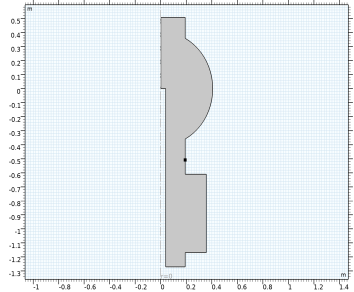
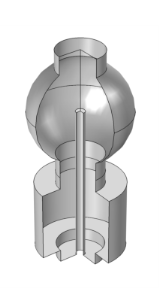
|
•
|
Multilayer adsorption of water is neglected, since only the chemisorbed layer bound directly to the surface of the chamber, is significant during the high vacuum stages of pump-down (Ref. 1). It is therefore assumed that a single, chemically adsorbed layer of water is present on the surfaces of the wall.
|
|
•
|
The probability of water adsorption (also known as the sticking coefficient) is assumed to depend linearly on the occupancy of the surface sites. For a clean surface the maximum value of the sticking coefficient is assumed to be 0.1, consistent with the upper limits of the values reported in Ref. 1, and producing reasonable agreement with typical outgassing data reported in Ref. 2.
|
|
•
|
The density of the water adsorption sites is assumed to be 1 × 10-4 mol/m2. This corresponds to 6 × 1015 molecules/cm2, consistent with typical outgassing data reported in Ref. 2.
|
|
•
|
It is assumed that the water does not dissociate when adsorbing, so that the desorption process is first order (the desorption rate is therefore proportional to the molar concentration of adsorbed molecules, nads). Since the flow is isothermal, the desorption rate, D, is determined by a constant time constant, τ (D=nads/τ). τ is chosen as 200 s to produce reasonable agreement with the outgassing data reported in Ref. 2 and with the range of data reported in Ref. 1.
|
|
1
|
|
2
|
|
3
|
Click Add.
|
|
4
|
In the Incident molecular fluxes table, enter the following settings:
|
|
5
|
Click
|
|
6
|
|
7
|
Click
|
|
1
|
|
2
|
|
1
|
|
2
|
|
3
|
|
4
|
|
5
|
|
1
|
|
2
|
|
3
|
|
4
|
|
5
|
|
1
|
|
2
|
|
3
|
|
4
|
|
5
|
|
1
|
|
2
|
|
3
|
|
4
|
|
1
|
|
2
|
|
3
|
|
4
|
|
1
|
|
2
|
|
3
|
|
4
|
|
5
|
|
1
|
|
2
|
|
3
|
|
4
|
|
5
|
|
6
|
|
1
|
In the Model Builder window, under Component 1 (comp1)>Free Molecular Flow (fmf) click Molecular Flow 1.
|
|
2
|
|
3
|
|
1
|
|
2
|
|
3
|
|
4
|
|
5
|
|
6
|
|
1
|
|
3
|
|
4
|
|
1
|
|
3
|
|
4
|
|
1
|
|
2
|
|
3
|
|
1
|
|
2
|
|
3
|
|
4
|
|
1
|
|
2
|
|
3
|
In the Output times text field, type range(0,100,1000) range(2000,1000,10000) 1e4*10^{range(0,0.1,1)}.
|
|
4
|
|
5
|
|
1
|
|
2
|
|
3
|
|
4
|
|
5
|
|
6
|
|
1
|
|
2
|
|
1
|
|
2
|
In the Settings window for Surface, click Replace Expression in the upper-right corner of the Expression section. From the menu, choose Component 1 (comp1)>Free Molecular Flow>Adsorbed/Deposited species>fmf.N_ads_H2O - Adsorbed molecules per unit area - 1/m².
|
|
3
|
|
4
|
|
5
|
Click OK.
|
|
6
|
|
1
|
|
2
|
|
3
|
|
4
|
|
5
|
|
6
|
|
7
|
|
8
|
|
9
|
|
1
|
|
3
|
|
4
|
|
5
|
|
6
|
|
7
|
|
8
|
|
9
|
|
10
|
|
1
|
|
2
|
|
1
|
|
2
|
|
3
|
|
4
|
|
1
|
|
2
|
In the Settings window for Point Graph, click Replace Expression in the upper-right corner of the y-Axis Data section. From the menu, choose Component 1 (comp1)>Free Molecular Flow>Adsorbed/Deposited species>fmf.N_ads_H2O - Adsorbed molecules per unit area - 1/m².
|
|
3
|