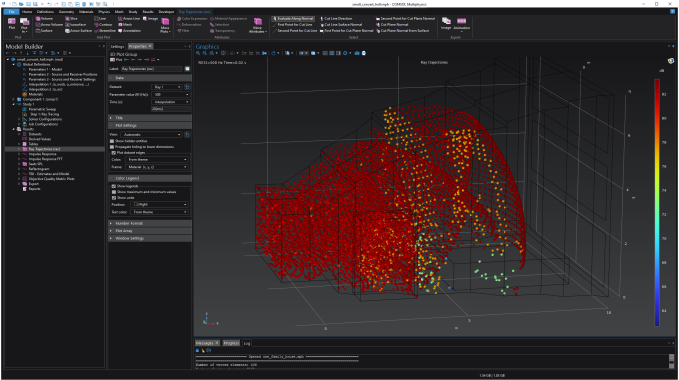When using the dark mode on Linux®, some controls take their color from the operating system’s theme. It is therefore recommended to pick an operating system theme that works well together with the COMSOL theme (a dark-looking theme in Linux together with the dark mode in the COMSOL Desktop, for instance).