|
•
|
Create parameters under Global Definitions>Parameters for the band center frequency and the source power, for example, f0 and P0 respectively.
|
|
•
|
Set up interpolation functions for the properties that depend on the frequency. The data can easily be stored in a Spreadsheet formatted file and interpolation can be set to Nearest neighbor. An example of the format for a .txt file that specifies absorption coefficients for some boundaries in a simulation could be (data is invented):
|
|
•
|
Create parameters under Global Definitions>Parameters for the receiver radius and number of released rays. These two quantities are linked by the expected error in a given time interval Δt of the impulse response, see Ref. 6 for details. With the room volume V, the receiver radius R, and for an expected error of 1 dB, the number of released rays N needed is
|
|
•
|
Make sure that either the Compute intensity and power or the Compute power option is selected in the Intensity Computation section. The Compute power option requires fewer degrees of freedom and is more robust. If it is selected, the ray intensity (rac.I and rac.logI) cannot be visualized in ray trajectories plots, but both the Sound Pressure Level Calculation on boundaries and the impulse response can be computed.
|
|
•
|
|
•
|
Also make sure that the parameter that you created for the band center frequency (say f0) is used as the Ray frequency under the Ray Properties node.
|
|
•
|
Set up the ray acoustics model with appropriate boundary conditions and sources. Generally, all Wall Conditions should be set to Mixed diffuse and specular reflection, with a default scattering coefficient s = 0.05 for flat surfaces.
|
|
•
|
Create a Ray Termination node and choose Bounding box, from geometry as Spatial extents of ray propagation. Select Power as Additional termination criteria and enter the threshold P0/N*1e-6. For an omnidirectional source, this expression makes rays disappear once the power they carry has dropped by 60 dB from its initial value.
|
|
•
|
To be able to postprocess the IR, a Parametric Sweep needs to be used in the study around the Ray Tracing study step. The sweep parameter should be the frequency defined in the parameters. To easily create a Parameter value list representing the center frequencies of the bands use the ISO preferred frequencies entry method.
|
|
•
|
For the Times, specified under the Ray Tracing study step, only enter 0 and the final simulation time (the final time should be slightly larger than the estimated reverberation time). COMSOL uses small internal steps that accurately account for all reflections. The so-called Extra Time Steps are used when reconstructing the IR and other data (see below).
|
|
•
|
|
•
|
Under Radius, specify the radius of the receiver. From the Radius input list, choose Variable size (large room volume) to determine the radius using an expression (see below), or choose Fixed size to enter a value for the radius in the Radius field (SI unit: m). Different theories exist for the appropriate size of the receiver. For room acoustic applications, it is recommended to use a fixed radius from which the number of rays can be derived, as described in Preparing a Room Acoustics Simulation.
|
|
•
|
The User defined (dB) option applies the given gain to the received signal (positive or negative gain).
|
|
•
|
The User defined (linear) option applies a linear gain. If a negative value is used the phase of the arriving ray is inverted.
|
|
•
|
|
•
|
The Distance traveled, that is the distance traveled by a ray inside the receiver.
|
|
•
|
The receiver Volume.
|
|
•
|
The Directivity, that can be used to visualize the expression for the directivity.
|
|
•
|
The First ray arrival time.
|
|
The Small Concert Hall Acoustics model is a tutorial on how to compute the impulse response using the Ray Acoustics interface. Application Library path: Acoustics_Module/Building_and_Room_Acoustics/ small_concert_hall
|
|
•
|
Define the frequency variable for the rays (SI unit: Hz) in the Frequency field. The default is rac.f.
|
|
•
|
Define the power variable for the rays (SI unit: kg·m2/s2) in the Power field. The default is rac.Q.
|
|
•
|
|
•
|
|
•
|
Define the number of reflections undergone by the rays (SI unit: 1) in the Number of reflections field. The default is rac.Nrefl.
|
|
•
|
|
•
|
|
•
|
Select Remove noncausal signal to remove the signal (force it to zero) prior to the arrival of the first ray. Using this option will alter the energy content of the early energy component of the IR.
|
|
•
|
|
•
|
Select Show the filters to show and inspect the filter bank in the Graphics window, click Plot (
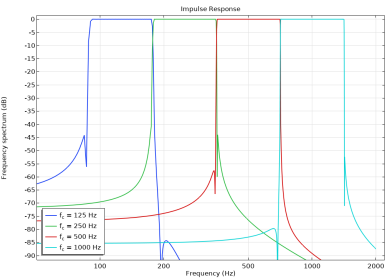 |
|
•
|
Select the Filter kernel to use Brick-wall with Kaiser window (the default) or User defined. When User defined is selected enter the expression for the filter kernel hfc[t]. Use and set up parameters in the Parameters table (as you would use variables). The parameter fc is reserved for the (exact) band center frequency; fr is reserved for the ray frequency (this is typically the nominal band center frequency selected in the study); fs is reserved for the sampling frequency; t is for time; and Np is the padding length. Note that per default the User defined option sets up the brick-wall with Kaiser window filter kernel for octaves.
|
|
•
|
If the default Brick-wall with Kaiser window is selected, you can control the ripple factor δ (the default is 0.05). The effect on the filter can be seen using the Show the filters option.
|