
|
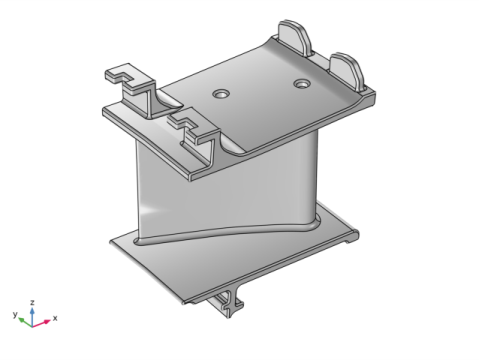
|
1
|
|
2
|
In the Application Libraries window, select Structural Mechanics Module>Thermal-Structure Interaction>turbine_stator in the tree.
|
|
3
|
Click
|
|
1
|
|
1
|
In the Model Builder window, expand the Component 1 (comp1)>Solid Mechanics (solid) node, then click Linear Elastic Material 1.
|
|
2
|
|
3
|
|
1
|
|
2
|
|
3
|
|
4
|
|
5
|
|
1
|
In the Model Builder window, expand the Component 1 (comp1)>Materials node, then click GTD111 DS [solid,longitudinal] (mat1).
|
|
2
|
|
1
|
|
2
|
|
3
|
|
4
|
|
5
|
|
6
|
Select the Description check box.
|
|
7
|
In the associated text field, type Equivalent creep strain.
|
|
1
|
|
2
|
|
3
|
|
4
|
|
5
|
|
6
|
Locate the Physics and Variables Selection section. In the table, clear the Solve for check box for Heat Transfer in Solids (ht).
|
|
1
|
|
2
|
|
3
|
In the Model Builder window, expand the Study 1>Solver Configurations>Solution 1 (sol1)>Stationary Solver 1 node, then click Segregated 1.
|
|
4
|
|
5
|
|
6
|
In the Model Builder window, expand the Study 1>Solver Configurations>Solution 1 (sol1)>Stationary Solver 1>Segregated 1 node, then click Temperature.
|
|
7
|
|
8
|
|
9
|
|
10
|
|
11
|
|
12
|
|
13
|
|
14
|
|
15
|
|
16
|
|
1
|
In the Settings window for 1D Plot Group, type Equivalent Creep Strain vs Time in the Label text field.
|
|
2
|
|
3
|
In the associated text field, type Equivalent creep strain (1).
|
|
4
|
|
1
|
In the Model Builder window, expand the Equivalent Creep Strain vs Time node, then click Probe Table Graph 1.
|
|
2
|
|
3
|
|
4
|
|
1
|
|
2
|
|
1
|
|
2
|
|
3
|
|
4
|
|
5
|
|
6
|
|
7
|
|
8
|
|
9
|
|
10
|
|
1
|
|
2
|
|
3
|