
|
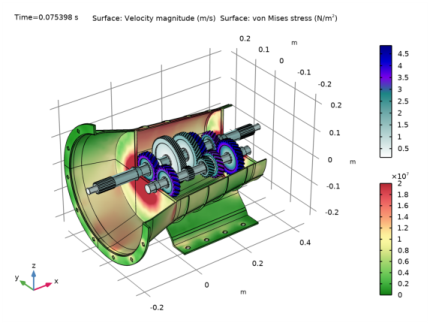
|
•
|
|
1
|
|
2
|
In the Application Libraries window, select Multibody Dynamics Module>Automotive and Aerospace>gearbox_vibration_noise in the tree.
|
|
3
|
Click
|
|
1
|
|
1
|
|
2
|
|
3
|
|
4
|
|
5
|
|
6
|
Click CMS Configuration in the upper-right corner of the Component Mode Synthesis section. From the menu, choose Configure CMS Study.
|
|
1
|
|
1
|
|
2
|
|
3
|
|
4
|
|
5
|
|
6
|
|
1
|
|
2
|
|
1
|
|
2
|
|
3
|
|
1
|
|
2
|
|
3
|
|
1
|
|
2
|
|
3
|
|
1
|
In the Model Builder window, expand the Component 2 (comp2)>Pressure Acoustics, Frequency Domain (acpr) node, then click Normal Acceleration 1.
|
|
2
|
|
3
|
|
1
|
|
2
|
|
1
|
|
2
|
|
3
|
|
1
|
|
2
|
|
3
|
|
1
|
|
2
|
|
3
|
|
1
|
|
2
|
|
3
|
|
1
|
|
2
|
|
3
|
|
1
|
|
2
|