
|
|
•
|
In supersaturation conditions, that is, cv>csat, there is condensation on the surfaces, and the flux is negative (outgoing flux on the boundaries of the computational domain), equal to MvK(csat-cv). The liquid concentration on the surface increases.
|
|
•
|
In subsaturation conditions, that is, cv<csat, and when there is some liquid on the surface, there is evaporation from the surfaces, and the flux is positive (ingoing flux on the boundaries of the computational domain), equal to MvK(csat-cv). The liquid concentration on the surface decreases.
|
|
•
|
In subsaturation conditions, that is, cv<csat, and when there no liquid on the surface, the flux is null.
|
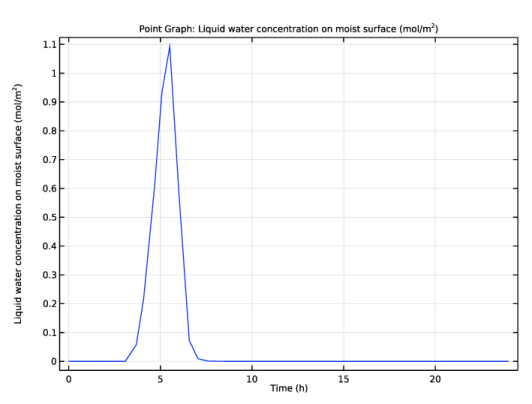
|
1
|
|
2
|
In the Application Libraries window, select Heat Transfer Module>Power Electronics and Electronic Cooling>condensation_electronic_device in the tree.
|
|
3
|
Click
|
|
1
|
|
2
|
|
3
|
|
4
|
Find the Physics interfaces in study subsection. In the table, clear the Solve check box for Study 1.
|
|
5
|
|
6
|
|
1
|
|
2
|
|
1
|
|
2
|
|
1
|
In the Model Builder window, under Component 1 (comp1)>Moisture Transport in Air (mt) click Initial Values 1.
|
|
2
|
|
3
|
|
1
|
|
3
|
|
4
|
|
5
|
|
1
|
|
3
|
|
4
|
|
1
|
|
2
|
|
3
|
|
1
|
|
2
|
|
3
|
|
1
|
In the Model Builder window, expand the Component 1 (comp1)>Heat Transfer in Solids and Fluids (ht) node, then click Moist Air 1.
|
|
2
|
|
3
|
|
4
|
|
1
|
In the Model Builder window, expand the Component 1 (comp1)>Definitions node, then click Domain Probe 1 (dom1).
|
|
2
|
|
3
|
|
1
|
|
2
|
|
3
|
|
1
|
|
2
|
|
3
|
|
4
|
|
5
|
|
1
|
|
2
|
|
3
|
Click
|
|
4
|
|
5
|
|
6
|
Click Replace.
|
|
1
|
|
2
|
|
3
|
|
4
|
|
5
|
|
6
|
|
7
|
|
1
|
|
2
|
|
3
|
|
1
|
In the Model Builder window, expand the Maximum Relative Humidity node, then click Probe Table Graph 1.
|
|
2
|
|
1
|
|
2
|
|
3
|
|
1
|
|
2
|
|
3
|
|
5
|
|
1
|
|
2
|
In the Settings window for 1D Plot Group, type Liquid water concentration over time in the Label text field.
|
|
3
|
|
1
|
|
3
|
|
4
|
|
5
|
|
1
|
|
2
|
|
3
|
|
4
|
Click Replace Expression in the upper-right corner of the Expressions section. From the menu, choose Component 1 (comp1)>Moisture Transport in Air>Mass balance>mt.massBalance - Mass balance - kg/s.
|
|
5
|
Click Add Expression in the upper-right corner of the Expressions section. From the menu, choose Component 1 (comp1)>Moisture Transport in Air>Mass balance>mt.dwcInt - Total accumulated moisture rate - kg/s.
|
|
6
|
Click Add Expression in the upper-right corner of the Expressions section. From the menu, choose Component 1 (comp1)>Moisture Transport in Air>Mass balance>mt.ntfluxInt - Total net moisture rate - kg/s.
|
|
7
|
Click Add Expression in the upper-right corner of the Expressions section. From the menu, choose Component 1 (comp1)>Moisture Transport in Air>Mass balance>mt.GInt - Total mass source - kg/s.
|
|
8
|
Click Add Expression in the upper-right corner of the Expressions section. From the menu, choose Component 1 (comp1)>Moisture Transport in Air>Mass balance>Net mass flows, boundary features>mt.msu1.ntfluxInt - Total net moisture rate - kg/s.
|
|
9
|
Click Add Expression in the upper-right corner of the Expressions section. From the menu, choose Component 1 (comp1)>Moisture Transport in Air>Mass balance>Net mass flows, boundary features>mt.open1.ntfluxInt - Total net moisture rate - kg/s.
|
|
10
|
Locate the Expressions section. In the table, enter the following settings:
|
|
11
|
Click
|
|
1
|
Go to the Table window.
|
|
2
|
|
1
|
|
2
|
|
1
|
|
2
|
|
3
|
|
4
|