
|
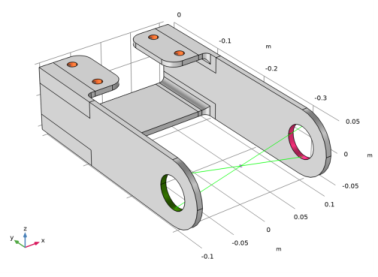
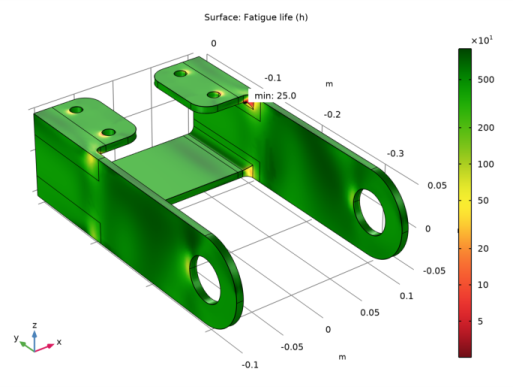
|
1
|
|
2
|
In the Application Libraries window, select Structural Mechanics Module>Tutorials>bracket_random_vibration in the tree.
|
|
3
|
Click
|
|
1
|
|
2
|
|
1
|
|
2
|
|
3
|
|
1
|
|
2
|
|
3
|
|
4
|
|
5
|
Locate the Moment Computation section. From the Random vibration model list, choose Random Vibration 1.
|
|
6
|
|
7
|
|
8
|
|
9
|
|
10
|
Locate the Fatigue Model Parameters section. From the σf′ list, choose User defined. In the associated text field, type sigf.
|
|
11
|
|
1
|
|
2
|
|
3
|
From the list, choose Bendat.
|
|
1
|
|
2
|
Find the Studies subsection. In the Select Study tree, select Preset Studies for Selected Physics Interfaces>Fatigue>Fatigue.
|
|
3
|
|
1
|
In the Model Builder window, expand the Results>Fatigue Life (ftg) node, then click Fatigue Life (ftg).
|
|
2
|
|
1
|
|
2
|
In the Settings window for Surface, click Replace Expression in the upper-right corner of the Expression section. From the menu, choose Component 1 (comp1)>Fatigue>Random Vibration 1>ftg.rand1.life - Fatigue life - s.
|
|
3
|
|
1
|
|
2
|
|
3
|
|
4
|
|
1
|
|
2
|
|
1
|
|
2
|
|
3
|
|
1
|
In the Model Builder window, expand the Results>Fatigue Life (Bendat)>Surface 1 node, then click Surface 1.
|
|
2
|
|
3
|
|
4
|