
|

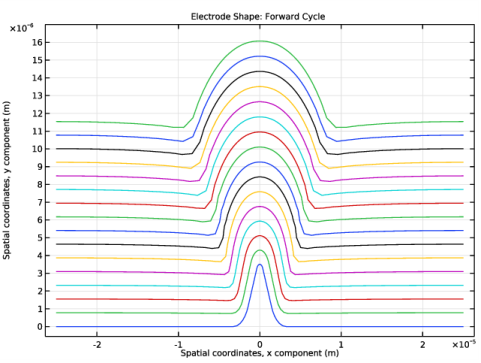
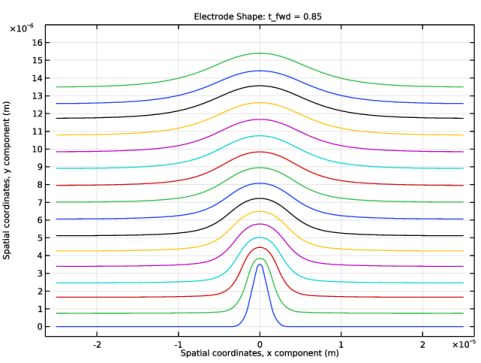
|
1
|
|
2
|
In the Select Physics tree, select Electrochemistry>Batteries>Lithium-Ion Battery, Deformed Geometry.
|
|
3
|
Click Add.
|
|
4
|
Click
|
|
5
|
In the Select Study tree, select Preset Studies for Selected Physics Interfaces>Time Dependent with Initialization.
|
|
6
|
Click
|
|
1
|
|
2
|
|
3
|
|
4
|
Browse to the model’s Application Libraries folder and double-click the file li_plating_with_deformation_parameters.txt.
|
|
1
|
|
2
|
|
1
|
|
2
|
|
3
|
|
4
|
|
5
|
|
6
|
|
1
|
|
2
|
On the object pol1, select Point 4 only.
|
|
3
|
|
4
|
|
1
|
|
2
|
On the object fil1, select Points 3 and 6 only.
|
|
3
|
|
4
|
|
5
|
|
6
|
|
1
|
|
2
|
|
3
|
|
4
|
|
1
|
|
2
|
|
3
|
|
1
|
|
2
|
|
3
|
|
4
|
|
1
|
|
2
|
|
4
|
|
5
|
In the Create Selection dialog box, type Lithium Electrode Surface in the Selection name text field.
|
|
6
|
Click OK.
|
|
1
|
In the Model Builder window, under Component 1 (comp1) right-click Lithium-Ion Battery (liion) and choose Separator.
|
|
1
|
|
3
|
|
4
|
|
5
|
Locate the Electrode Properties section. From the σs list, choose User defined. In the associated text field, type sigmas_pos.
|
|
6
|
|
1
|
|
2
|
|
3
|
|
4
|
|
1
|
|
2
|
|
3
|
|
4
|
Click to expand the Dissolving-Depositing Species section. Use a Dissolving-Depositing Species to define the growth velocity of the lithium electrode surface.
|
|
5
|
Click
|
|
7
|
|
1
|
|
2
|
|
3
|
In the Stoichiometric coefficients for dissolving-depositing species: table, enter the following settings:
|
|
1
|
|
2
|
In the Settings window for Electrode Current, type Electrode Current: Forward Cycle in the Label text field.
|
|
4
|
|
5
|
|
1
|
|
1
|
In the Model Builder window, expand the Multiphysics node, then click Nondeforming Boundary 1 (ndbdg1).
|
|
2
|
|
3
|
|
1
|
|
2
|
|
3
|
|
4
|
|
5
|
|
1
|
|
2
|
|
3
|
|
4
|
|
5
|
|
6
|
Click the Custom button.
|
|
7
|
|
1
|
|
2
|
|
3
|
|
4
|
|
1
|
|
2
|
|
1
|
In the Model Builder window, expand the Study: Forward Cycle node, then click Step 2: Time Dependent.
|
|
2
|
|
3
|
|
4
|
|
5
|
|
1
|
|
2
|
In the Settings window for 1D Plot Group, type Electrode Shape: Forward Cycle in the Label text field.
|
|
3
|
|
4
|
|
1
|
|
2
|
|
3
|
|
4
|
|
5
|
|
6
|
|
1
|
|
2
|
|
3
|
|
4
|
|
5
|
|
6
|
|
1
|
|
2
|
|
3
|
|
4
|
|
5
|
|
1
|
|
2
|
|
3
|
Select the Loop check box.
|
|
1
|
|
2
|
|
3
|
|
4
|
|
5
|
|
1
|
|
2
|
|
3
|
|
4
|
|
5
|
|
1
|
In the Model Builder window, under Component 1 (comp1) right-click Definitions and choose Variables.
|
|
2
|
|
1
|
|
2
|
In the Settings window for Electrode Current, type Electrode Current: Forward and Reverse Cycle in the Label text field.
|
|
3
|
|
1
|
|
2
|
|
3
|
Find the Studies subsection. In the Select Study tree, select Preset Studies for Selected Physics Interfaces>Lithium-Ion Battery>Time Dependent with Initialization.
|
|
4
|
|
5
|
|
1
|
|
2
|
|
1
|
|
2
|
|
3
|
Click
|
|
1
|
|
2
|
In the Settings window for Current Distribution Initialization, locate the Physics and Variables Selection section.
|
|
3
|
|
4
|
In the tree, select Component 1 (Comp1)>Lithium-Ion Battery (Liion)>Electrode Current: Forward Cycle.
|
|
5
|
Click
|
|
1
|
|
2
|
|
3
|
|
4
|
|
5
|
Locate the Physics and Variables Selection section. Select the Modify model configuration for study step check box.
|
|
6
|
In the tree, select Component 1 (Comp1)>Lithium-Ion Battery (Liion)>Electrode Current: Forward Cycle.
|
|
7
|
Click
|
|
1
|
In the Model Builder window, under Study: Forward Cycle click Step 1: Current Distribution Initialization.
|
|
2
|
In the Settings window for Current Distribution Initialization, locate the Physics and Variables Selection section.
|
|
3
|
|
4
|
In the tree, select Component 1 (Comp1)>Lithium-Ion Battery (Liion)>Electrode Current: Forward and Reverse Cycle.
|
|
5
|
Click
|
|
1
|
|
2
|
|
4
|
|
5
|
In the tree, select Component 1 (Comp1)>Lithium-Ion Battery (Liion)>Electrode Current: Forward and Reverse Cycle.
|
|
6
|
Click
|
|
1
|
|
2
|
|
3
|
|
4
|
|
1
|
|
2
|
In the Settings window for 1D Plot Group, type Electrode Shape: Forward and Reverse Cycle in the Label text field.
|
|
3
|
Locate the Data section. From the Dataset list, choose Study: Forward and Reverse Cycle/Parametric Solutions 1 (sol5).
|
|
4
|
|
5
|
|
6
|
Click to expand the Title section. In the Title text area, type Electrode Shape: t_fwd = eval(t_fwd).
|
|
7
|
|
8
|
|
9
|
|
1
|
|
2
|
|
3
|
|
4
|
|
5
|
|
1
|
|
2
|
|
3
|
|
4
|
|
5
|
|
6
|
|
7
|
|
8
|
|
9
|
|
10
|
|
11
|
|
1
|
|
2
|
|
3
|
|
4
|
|
5
|
|
1
|
|
2
|
|
3
|
|
4
|
|
5
|
|
6
|
|
7
|