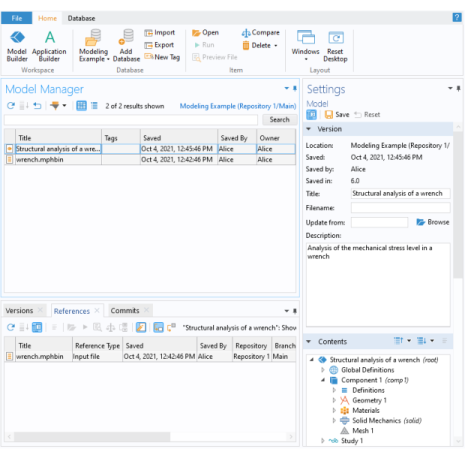
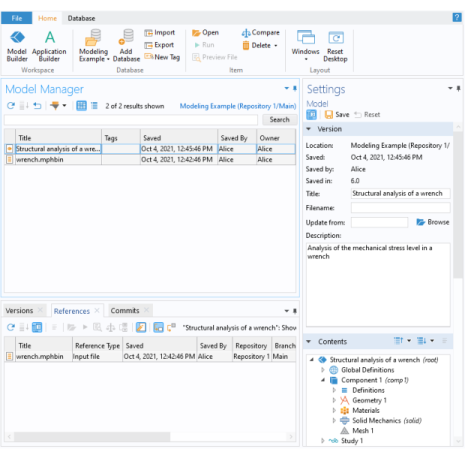
|
•
|
Select the model and expand the model tree in the The Contents Section of The Settings Window. You will find that you can browse the content of a model without opening it.
|
|
•
|
Search for your model by applying various Item and Content Filters, for example, a Physics filter on a Solid Mechanics interface (
|
|
•
|
Right-click the model and select References (
|
|
•
|
Right-click the CAD file and select Versions (
|
|
•
|
Right-click the model and select Commits (
|