|
1
|
From the Windows menu (
|
|
1
|
From the Windows menu (
|
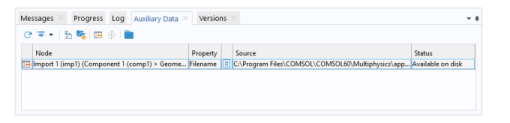
|
2
|
|
3
|
|
4
|
Click OK to import the file into the database.
|
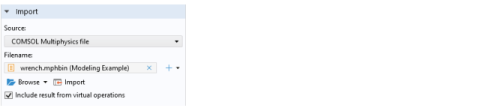
|
1
|
|
2
|