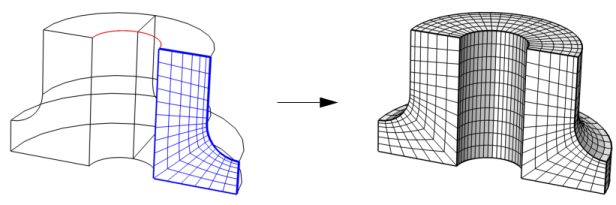
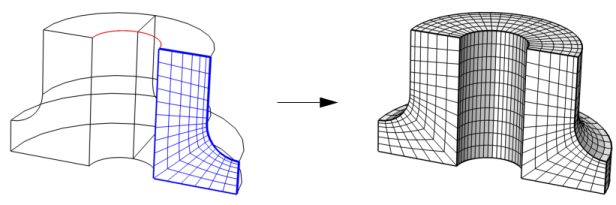

|
•
|
Each source face must correspond to precisely one destination face or a subset of it (see Figure 8-60). If needed, use a Cross Section operation to make an imprint of the source faces on the destination.
|
|
•
|
|
•
|
Right-click in the Graphics window and select Swept (
|
|
•
|
In the Mesh toolbar, click the Swept (
|
|
•
|
|
•
|
Choose Remaining to generate a swept mesh for the remaining, unmeshed domains.
|
|
•
|
Choose Entire geometry to specify swept mesh for the entire geometry.
|
|
•
|
Choose Domain to specify the domains for which you want a swept mesh. Choose Manual in the Selection list to select the domains in the Graphics window or choose All domains to select all domains.
|
|
•
|
Select Quadrilateral (generate hexahedra) to generate a surface mesh with quadrilateral elements. This is the default meshing method.
|
|
•
|
Select Triangular (generate prisms) to generate a surface mesh with triangular elements.
|
|
•
|
The default, Automatic, means that the sweeping algorithm automatically tries to determine if the sweep path is straight or circular; otherwise, a general approach is used.
|
|
•
|
Sweep following straight lines means that all interior mesh points are located on straight lines between the corresponding source and destination points.
|
|
•
|
Sweep following circular arcs means that all interior mesh points are located on circular arcs between the corresponding source and destination points, as shown in Figure 8-58.
|
|
•
|
Sweep using interpolation means that the positions of the interior mesh points are determined by a general interpolation procedure, as shown in Figure 8-61.
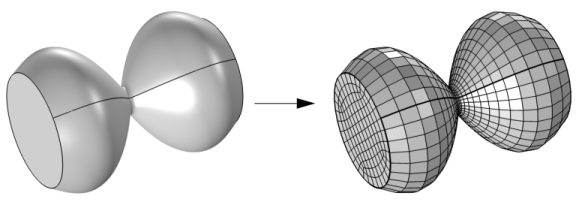 |
|
•
|
The default, Determine suitable method, means that the algorithm automatically tries to determine a suitable method for creating the destination mesh.
|
|
•
|
Use a rigid transformation where source and destinations have the same shape, up to a scaling factor.
|
|
•
|
Morph source onto destination when the source and destination have different shape. For example, when going from a circular to a rectangular cross-section, or going from a planar source face to a curved destination face.
|
|
•
|
Project source mesh onto destination means that the destination mesh is created from the source mesh by a projection technique. This is useful when the source and destination faces are close to each other and have different shape.
|
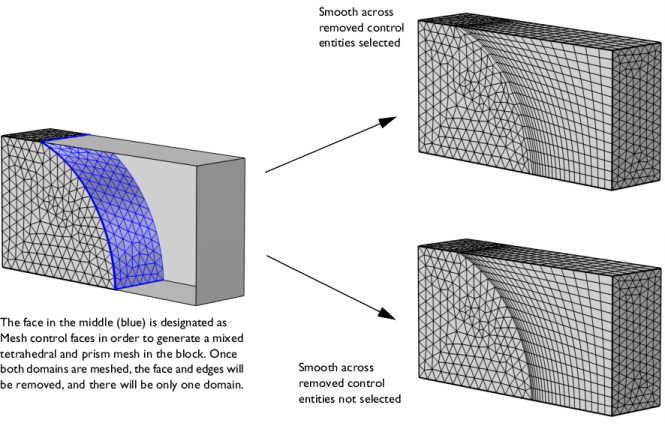
|
|