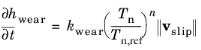Add a Wear subnode to model mechanical wear created when the contacting surfaces are sliding along each other. Typically, the wear rate is a function of the contact pressure and the slip velocity.
The selection of the Wear node is the same as that of its parent
Contact node. If significant wear can be expected on both surfaces in a contact pair, you can add two
Wear nodes.
The Wear node is only available with some COMSOL products (see
https://www.comsol.com/products/specifications/).
Select a Formulation —
Deformed geometry or
Offset-based. When
Deformed geometry is selected, the geometry of the domain is actually changed, and a set of extra degrees of freedom are added to the model. For the
Offset-based formulation, the computed wear depth
hwear is added as an offset to the contact condition.
For Generalized Archard, enter a
Wear constant,
kwear, a
Reference contact pressure,
Tn,ref, and an
Exponent,
n. The wear rate is defined as
Here, Tn is the contact pressure, and
vslip is the slip velocity. For a classical Archard equation,
n =
1. The reference contact pressure,
Tn,ref, can be chosen arbitrarily, and is used only to obtain consistent units. In most cases,
Tn,ref, should be chosen as the unit pressure in the current unit system, for example
1 Pa.
For User defined, enter an expression for the general source term,
f, which defines the wear rate. The default is an expression similar to
(1e-9[m^2/N]*solid.cnt1.wear1.Tn)*solid.cnt1.wear1.vslipnorm.
This expression provides the names of the local variables for contact pressure and slip velocity, inserted in a classic Archard equation.
Finally, select a Wear surface —
Destination or
Source. If both surfaces in the contact pair are subject to wear, add two separate
Wear nodes.
Choose how to set the Deforming domain selection —
Automatic or
Manual. When
Automatic is selected, the deforming domains are assumed to be all domains adjacent to the destination or source boundaries, as selected by
Wear surface. This is the default. By selecting
Manual, a new section,
Deforming Domain Selection, is displayed. There, you can make a manual selection of the domains to act as deforming.
In order for the mesh smoothing in the deforming domain to work properly, the mesh on all exterior boundaries, except the wear surface, should be free to slide in the tangential directions. Choose how to set the Sliding boundary selection —
Automatic or
Manual. When
Automatic is selected, a sliding boundary condition added to all exterior boundaries of the deforming domain, expect the wear surface. This is the default. By selecting
Manual, a new section,
Sliding Boundary Selection, is displayed. There, you can make a manual selection of the sliding boundaries. The selection on which wear is applied is always excluded.
Physics tab with Contact selected in the Model Builder tree: