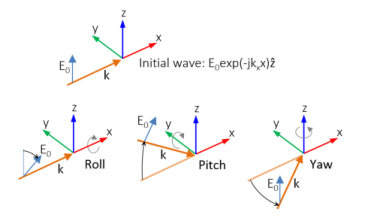You are viewing the documentation for an older COMSOL version. The latest version is
available here.
The Electromagnetic Waves, Frequency Domain (emw) interface (

), found under the
Radio Frequency branch (

) when adding a physics interface, is used to solve for time-harmonic electromagnetic field distributions.
When this physics interface is added, these default nodes are also added to the Model Builder —
Wave Equation, Electric,
Perfect Electric Conductor, and
Initial Values. Then, from the
Physics toolbar, add other nodes that implement, for example, boundary conditions. You can also right-click
Electromagnetic Waves, Frequency Domain to select physics features from the context menu.
The physics-controlled mesh is controlled from the Mesh node’s
Settings window (if the
Sequence type is
Physics-controlled mesh). In the table in the
Physics-Controlled Mesh section, find the physics interface in the
Contributor column and select or clear the check box in the
Use column on the same row for enabling (the default) or disabling contributions from the physics interface to the physics-controlled mesh.
When the Use check box for the physics interface is selected, this invokes a parameter for the maximum mesh element size in free space. The physics-controlled mesh automatically scales the maximum mesh element size as the wavelength changes in different dielectric and magnetic regions. If the model is configured by any periodic conditions, identical meshes are generated on each pair of periodic boundaries. Perfectly matched layers are built with a structured mesh, specifically, a swept mesh in 3D and a mapped mesh in 2D.
When the Use check box is selected for the physics interface, in the section for the physics interface below the table, choose one of the four options for the
Maximum mesh element size control parameter —
From study (the default),
User defined,
Frequency, or
Wavelength. When
From study is selected, 1/5 of the vacuum wavelength from the highest frequency defined in study step is used for the maximum mesh element size. For the option
User defined, enter a suitable
Maximum element size in free space. For example, 1/5 of the vacuum wavelength or smaller. When
Frequency is selected, enter the highest frequency intended to be used during the simulation. The maximum mesh element size in free space is 1/5 of the vacuum wavelength for the entered frequency. For the
Wavelength option, enter the smallest vacuum wavelength intended to be used during the simulation. The maximum mesh element size in free space is 1/5 of the entered wavelength.
When Resolve wave in lossy media is selected, the outer boundaries of lossy media domains are meshed with a maximum mesh element size in free space given by the minimum value of half a skin depth and 1/5 of the vacuum wavelength.
|
|
In the COMSOL Multiphysics Reference Manual see the Physics-Controlled Mesh section for more information about how to define the physics-controlled mesh.
|
The Label is the default physics interface name.
The Name is used primarily as a scope prefix for variables defined by the physics interface. Refer to such physics interface variables in expressions using the pattern
<name>.<variable_name>. In order to distinguish between variables belonging to different physics interfaces, the
name string must be unique. Only letters, numbers, and underscores (_) are permitted in the
Name field. The first character must be a letter.
The default Name (for the first physics interface in the model) is
emw.
From the Formulation list, select whether to solve for the
Full field (the default) or the
Scattered field.
For Scattered field select a
Background wave type according to the following table:
Enter the component expressions for the Background electric field Eb (SI unit: V/m). The entered expressions must be differentiable.
For Gaussian beam select the
Gaussian beam type —
Paraxial approximation (the default) or
Plane wave expansion.
When selecting Paraxial approximation, the Gaussian beam background field is a solution to the paraxial wave equation, which is an approximation to the Helmholtz equation solved for by the
Electromagnetic Waves, Frequency Domain (emw) interface. The approximation is valid for Gaussian beams that have a beam radius that is much larger than the wavelength. Since the paraxial Gaussian beam background field is an approximation to the Helmholtz equation, for tightly focused beams, you can get a nonzero scattered field solution, even if you do not have any scatterers. The option
Plane wave expansion means that the electric field for the Gaussian beam is approximated by an expansion of the electric field into a number of plane waves. Since each plane wave is a solution to Helmholtz equation, the plane wave expansion of the electric field is also a solution to Helmholtz equation. Thus, this option can be used also for tightly focused Gaussian beams.
For Plane wave expansion select
Wave vector distribution type —
Automatic (the default) or
User defined. For
Automatic also check
Allow evanescent waves, to include evanescent waves in the plane wave expansion. For
User defined also enter values for the
Wave vector count Nk (the default value is 13) and
Maximum transverse wave number kt,max (SI unit: rad/m, default value is
(2*(sqrt(2*log(10))))/emw.w0). Use an odd number for the
Wave vector count Nk to make sure that a wave vector pointing in the main propagation direction is included in the plane-wave expansion. The
Wave vector count Nk specifies the number of wave vectors that will be included per transverse dimension. So for 3D the total number of wave vectors will be
Nk·Nk.
|
•
|
Select a Beam orientation: Along the x-axis (the default), Along the y-axis, or for 3D components, Along the z-axis.
|
|
•
|
Enter a Beam radius w0 (SI unit: m). The default is 20 π/ emw.k 0 m (10 vacuum wavelengths).
|
|
•
|
Enter a Focal plane along the axis p0 (SI unit: m). The default is 0 m.
|
|
•
|
Select an Input quantity: Electric field amplitude (the default) or Power.
|
|
•
|
Enter the component expressions for the Transverse background electric field amplitude, Gaussian beam ETbg0 (SI unit: V/m) if the Input quantity is Electric field amplitude. Notice that this is the transverse Gaussian beam amplitude in the focal plane. When the Gaussian beam type is set to Paraxial approximation the background field is always orthogonal (transverse) to Beam orientation. However, when the Gaussian beam type is set to Plane wave expansion, the background field amplitude can also have a component in the propagation direction. Specify here only the field amplitude components that are orthogonal to the propagation direction. COMSOL computes automatically the component in the propagation direction, if needed.
|
|
•
|
If the Input quantity is set to Power, enter the Input power (SI unit: W in 2D axisymmetry and 3D and W/m in 2D) and the component expressions for the Non-normalized transverse electric field amplitude, Gaussian beam ETbg0 (SI unit: V/m).
|
|
•
|
Enter a Wave number k (SI unit: rad/m). The default is emw.k 0 rad/m. The wave number must evaluate to a value that is the same for all the domains the scattered field is applied to. Setting the Wave number k to a positive value, means that the wave is propagating in the positive x-, y-, or z-axis direction, whereas setting the Wave number k to a negative value means that the wave is propagating in the negative x-, y-, or z-axis direction.
|
The initial background wave is predefined as E0 = exp(
−jkxx)
z. This field is transformed by three successive rotations along the roll, pitch, and yaw angles, in that order. For a graphic representation of the initial background field and the definition of the three rotations; compare with
Figure 4-1 below.
|
•
|
Enter an Electric field amplitude E0 (SI unit: V/m). The default is 1 V/m.
|
|
•
|
Enter a Roll angle (SI unit: rad), which is a right-handed rotation with respect to the + x direction. The default is 0 rad, corresponding to polarization along the + z direction.
|
|
•
|
Enter a Pitch angle (SI unit: rad), which is a right-handed rotation with respect to the + y direction. The default is 0 rad, corresponding to the initial direction of propagation pointing in the + x direction.
|
|
•
|
Enter a Yaw angle (SI unit: rad), which is a right-handed rotation with respect to the + z direction.
|
|
•
|
Enter a Wave number k (SI unit: rad/m). The default is emw.k 0 rad/m. The wave number must evaluate to a value that is the same for the domains the scattered field is applied to. 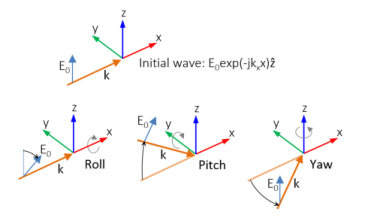
|
m is the azimuthal mode number (+1 or -1) varying depending on the
Circular polarization type and
Direction of propagation settings, and

and

are the unit vectors in the
r and
ϕ directions, respectively.
|
•
|
Select the Circular polarization type — Right handed or Left handed.
|
|
•
|
Enter an Electric field amplitude E0 (SI unit: V/m). The default is 1 V/m.
|
|
•
|
Enter an Wave number k (SI unit: rad/m). The default is emw.k0 rad/m.
|
Select the Electric field components solved for —
Three-component vector,
Out-of-plane vector, or
In-plane vector. Select:
|
•
|
Out-of-plane vector to solve for the electric field vector component perpendicular to the modeling plane, assuming that there is no electric field in the plane.
|
|
•
|
In-plane vector to solve for the electric field vector components in the modeling plane assuming that there is no electric field perpendicular to the plane.
|
For 2D components, assign a wave vector component to the Out-of-plane wave number field. For 2D axisymmetric components, assign an integer constant or an integer parameter expression to the
Azimuthal mode number field.
From the Methodology options list, select one of three solver configurations:
Robust,
Intermediate, or
Fast (the default).
Select the Use manual port sweep check box to enable the port sweep. When selected, this invokes a parametric sweep over the ports in addition to the frequency sweep already added. The generated lumped parameters are in the form of an S-parameter matrix.
For Use manual port sweep enter a
Sweep parameter name to assign a specific name to the parameter that controls the port number solved for during the sweep. Before making the port sweep, the parameter must also have been added to the list of parameters in the
Parameters section of the
Parameters node under the
Global Definitions node. This process can be automated by clicking the
Configure Sweep Settings button. The
Configure Sweep Settings button helps add a necessary port sweep parameter and a
Parametric Sweep study step in the last study node. If there is already a
Parametric Sweep study step, the sweep settings are adjusted for the port sweep.
|
|
In the COMSOL Multiphysics Reference Manual see the Frequency Domain Source Sweep section for a discussion of how to use the Frequency Domain Source Sweep study type to perform efficient port sweeps.
|
Select Export Touchstone file and the S-parameters are subject to
Touchstone file export. Click
Browse to locate the file, or enter a file name and path. Select an
Parameter format (value pair):
Magnitude angle,
Magnitude (dB) angle, or
Real imaginary.
Enter a Reference impedance for Touchstone file export Zref (SI unit:
Ω) that is used only for the header in the exported Touchstone file. The default is 50
Ω.
The dependent variables (field variables) are for the Electric field E and its components (in the
Electric field components fields). The name can be changed but the names of fields and dependent variables must be unique within a model.
Select the shape order for the Electric field dependent variable —
Linear,
Linear type 2,
Quadratic (the default),
Quadratic type 2,
Cubic, or
Cubic type 2. For more information about the
Discretization section, see
Settings for the Discretization Sections in the
COMSOL Multiphysics Reference Manual.
|
|
H-Bend Waveguide 3D: Application Library path RF_Module/Transmission_Lines_and_Waveguides/h_bend_waveguide_3d demonstrates how to set up a port sweep.
|