
|
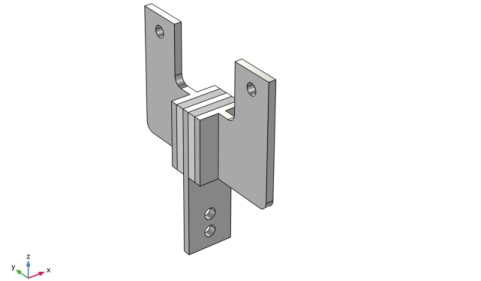
|
10-7 s
|
||
|
10-6 s
|
||
|
3.16·10-6 s
|
||
|
10-5 s
|
||
|
3.16·10-5 s
|
||
|
10-4 s
|
||
|
3.16·10-4 s
|
||
|
10-3 s
|
||
|
3.16·10-3 s
|
||
|
10-2 s
|
||
|
3.16·10-2 s
|
||
|
8.25·10-2 MPa
|
||
|
3.73·10-2 MPa
|
||
|
1.18·10-2 MPa
|
||
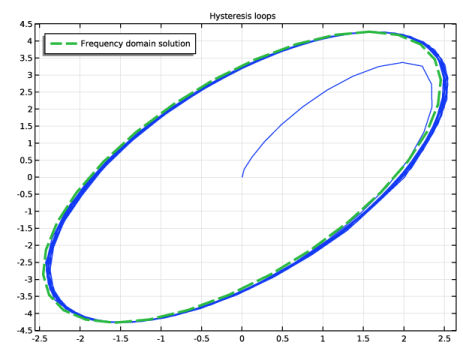
|
1
|
|
2
|
|
3
|
Click Add.
|
|
4
|
Click
|
|
5
|
|
6
|
Click
|
|
1
|
|
2
|
|
3
|
Click Browse.
|
|
4
|
Browse to the model’s Application Libraries folder and double-click the file viscoelastic_damper.mphbin.
|
|
5
|
Click Import.
|
|
1
|
In the Model Builder window, under Component 1 (comp1) right-click Solid Mechanics (solid) and choose Material Models>Linear Elastic Material.
|
|
2
|
|
3
|
|
4
|
|
1
|
|
2
|
|
4
|
Click
|
|
5
|
|
6
|
Browse to the model’s Application Libraries folder and double-click the file viscoelastic_damper_viscoelastic_data.txt.
|
|
1
|
|
2
|
|
3
|
|
4
|
|
1
|
|
2
|
|
4
|
|
5
|
|
6
|
|
1
|
|
2
|
|
3
|
|
4
|
|
5
|
|
7
|
|
8
|
Select the Cutoff check box.
|
|
9
|
|
10
|
|
1
|
|
1
|
|
3
|
|
4
|
|
5
|
|
1
|
|
3
|
|
4
|
|
1
|
|
3
|
|
4
|
|
1
|
|
3
|
|
4
|
|
1
|
|
2
|
|
3
|
|
4
|
|
1
|
|
2
|
|
1
|
|
3
|
|
1
|
|
2
|
|
3
|
|
1
|
|
2
|
|
3
|
|
1
|
|
1
|
|
2
|
|
1
|
|
2
|
|
3
|
|
1
|
|
2
|
|
3
|
In the Model Builder window, expand the Study 1>Solver Configurations>Solution 1 (sol1)>Dependent Variables 1 node, then click Auxiliary pressure (comp1.solid.pw).
|
|
4
|
|
5
|
|
6
|
|
7
|
|
8
|
Find the Algebraic variable settings subsection. From the Error estimation list, choose Exclude algebraic.
|
|
1
|
|
2
|
In the Settings window for Surface, click Replace Expression in the upper-right corner of the Expression section. From the menu, choose Component 1 (comp1)>Solid Mechanics>Displacement>Displacement field - m>w - Displacement field, Z component.
|
|
3
|
|
4
|
|
1
|
|
2
|
Select the Plot check box.
|
|
1
|
|
2
|
|
3
|
Click Import.
|
|
4
|
Browse to the model’s Application Libraries folder and double-click the file viscoelastic_damper_frequency_solution.txt.
|
|
1
|
|
2
|
|
3
|
|
4
|
|
1
|
|
3
|
|
4
|
|
5
|
Click Replace Expression in the upper-right corner of the x-Axis Data section. From the menu, choose Component 1 (comp1)>Solid Mechanics>Displacement>Displacement field - m>w - Displacement field, Z component.
|
|
6
|
|
7
|
|
8
|
|
1
|
|
2
|
|
3
|
|
4
|
|
5
|
|
6
|
|
1
|
|
2
|
|
3
|
|
4
|