
|
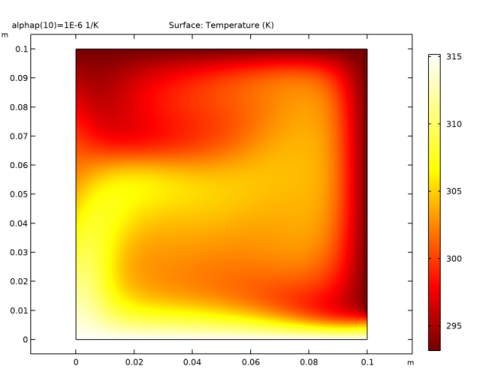
|
1
|
|
2
|
In the Select Physics tree, select Fluid Flow>Porous Media and Subsurface Flow>Brinkman Equations (br).
|
|
3
|
Click Add.
|
|
4
|
|
5
|
Click Add.
|
|
6
|
Click
|
|
7
|
|
8
|
Click
|
|
1
|
|
2
|
|
1
|
|
2
|
|
3
|
|
4
|
|
1
|
|
2
|
|
3
|
|
4
|
|
5
|
|
1
|
In the Model Builder window, under Component 1 (comp1)>Brinkman Equations (br) click Fluid and Matrix Properties 1.
|
|
2
|
|
3
|
|
4
|
|
5
|
Locate the Porous Matrix Properties section. From the εp list, choose User defined. In the associated text field, type epsilon.
|
|
6
|
|
1
|
|
2
|
|
3
|
|
4
|
|
1
|
|
1
|
|
2
|
In the Settings window for Heat Transfer in Porous Media, click to expand the Discretization section.
|
|
3
|
|
4
|
Click to collapse the Discretization section.
|
|
1
|
In the Model Builder window, under Component 1 (comp1)>Heat Transfer in Porous Media (ht)>Porous Medium 1 click Fluid 1.
|
|
2
|
|
3
|
|
4
|
|
5
|
Locate the Heat Conduction, Fluid section. From the kf list, choose User defined. In the associated text field, type kth.
|
|
6
|
Locate the Thermodynamics, Fluid section. From the ρf list, choose User defined. In the associated text field, type rho.
|
|
7
|
|
8
|
|
1
|
|
2
|
|
3
|
|
4
|
Locate the Heat Conduction, Porous Matrix section. From the kb list, choose User defined. Locate the Thermodynamics, Porous Matrix section. From the ρb list, choose User defined. From the Cp,b list, choose User defined.
|
|
1
|
|
2
|
|
3
|
|
1
|
|
3
|
|
4
|
|
1
|
|
3
|
|
4
|
|
1
|
|
3
|
|
4
|
|
1
|
|
3
|
|
4
|
|
1
|
|
2
|
|
3
|
|
1
|
|
2
|
|
3
|
|
4
|
Click
|
|
6
|
|
1
|
|
2
|
|
3
|
|
4
|
|
1
|
|
2
|