
|
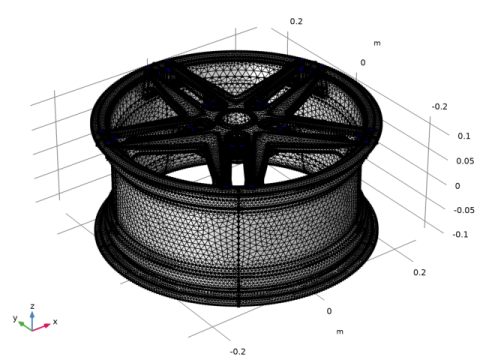
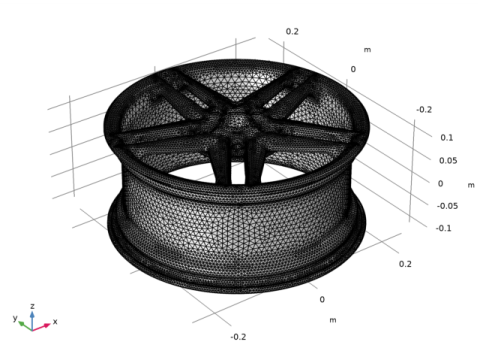
|
1
|
|
2
|
Click
|
|
1
|
|
2
|
|
3
|
Click Browse.
|
|
4
|
|
5
|
Click Import.
|
|
1
|
|
2
|
Select the object imp1 only.
|
|
3
|
|
4
|
Click
|
|
5
|
|
6
|
|
7
|
|
8
|
|
9
|
Click Replace.
|
|
10
|
|
11
|
|
1
|
|
2
|
|
3
|
|
4
|
|
5
|
|
1
|
|
2
|
|
3
|
|
4
|
|
1
|
|
2
|
Go to the Form Composite Faces window, under the Input section click the Paste Selection button. In the list enter: 2-9,11-17,19-27, 29, 31-46, 51-110, 112-136, 138-160, 162-197, 199-208.
|
|
3
|
|
1
|
|
2
|
|
1
|
|
2
|
|
3
|
|
1
|