
|
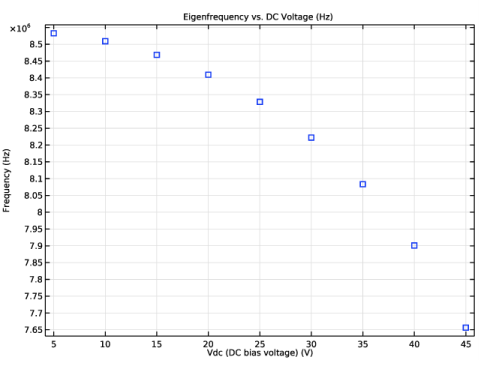
|
1
|
|
2
|
Browse to the model’s Application Libraries folder and double-click the file biased_resonator_2d_basic.mph.
|
|
1
|
|
2
|
|
3
|
Find the Studies subsection. In the Select Study tree, select Preset Studies for Selected Multiphysics>Eigenfrequency.
|
|
4
|
|
5
|
|
1
|
|
2
|
|
4
|
|
5
|
|
6
|
Click OK.
|
|
1
|
|
2
|
|
3
|
|
4
|
|
5
|
In the Model Builder window, expand the Unbiased Eigenfrequency>Solver Configurations>Solution 2 (sol2)>Dependent Variables 1 node, then click Electric potential (comp1.V).
|
|
6
|
|
7
|
|
8
|
|
9
|
|
10
|
|
11
|
|
12
|
|
13
|
|
14
|
|
15
|
|
16
|
|
1
|
In the Model Builder window, expand the Results>Datasets node, then click Unbiased Eigenfrequency/Solution 2 (sol2).
|
|
2
|
|
3
|
|
1
|
|
2
|
|
3
|
|
4
|
|
5
|
|
6
|
Click OK.
|
|
1
|
|
2
|
|
3
|
|
1
|
|
2
|
|
3
|
|
1
|
|
2
|
|
3
|
Find the Studies subsection. In the Select Study tree, select Preset Studies for Selected Physics Interfaces>Solid Mechanics>Eigenfrequency, Prestressed.
|
|
4
|
|
5
|
|
1
|
|
2
|
|
3
|
Click OK.
|
|
1
|
|
2
|
|
3
|
Click
|
|
4
|
Click
|
|
5
|
|
6
|
|
7
|
|
8
|
Click Add.
|
|
1
|
|
2
|
|
3
|
|
5
|
|
6
|
|
7
|
|
8
|
|
1
|
In the Model Builder window, under Results>Datasets click Biased Eigenfrequency/Parametric Solutions 1 (sol5).
|
|
2
|
|
3
|
|
1
|
|
2
|
|
3
|
|
4
|
Click OK.
|
|
5
|
|
6
|
|
7
|
|
8
|
|
1
|
|
2
|
|
3
|
|
4
|
|
5
|
In the Rename 1D Plot Group dialog box, type Eigenfrequency vs. DC voltage in the New label text field.
|
|
6
|
Click OK.
|
|
1
|
|
2
|
|
3
|
|
4
|
|
5
|
Click OK.
|
|
6
|
|
7
|
|
8
|
|
9
|
|
10
|
|
11
|
Clear the Description check box.
|
|
12
|
|
13
|
Click to expand the Coloring and Style section. Find the Line style subsection. From the Line list, choose None.
|
|
14
|
|
15
|
|
16
|
|
17
|