
|
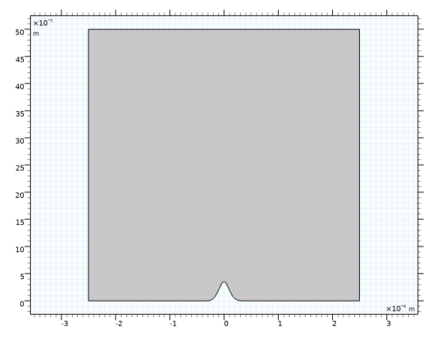
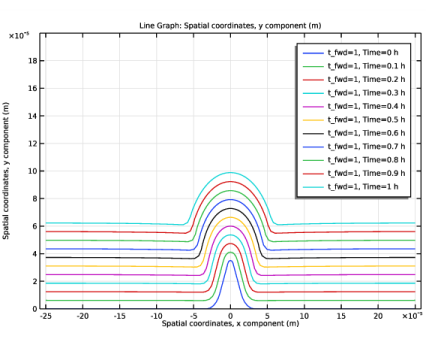
|
1
|
|
2
|
In the Select Physics tree, select Electrochemistry>Electrodeposition, Deformed Geometry>Electrodeposition, Secondary.
|
|
3
|
Click Add.
|
|
4
|
Click
|
|
5
|
In the Select Study tree, select Preset Studies for Selected Physics Interfaces>Secondary Current Distribution>Time Dependent with Initialization.
|
|
6
|
Click
|
|
1
|
|
2
|
|
3
|
|
4
|
Browse to the model’s Application Libraries folder and double-click the file pulse_reverse_plating_parameters.txt.
|
|
1
|
|
2
|
|
3
|
|
4
|
Browse to the model’s Application Libraries folder and double-click the file pulse_reverse_plating_coordinates.txt.
|
|
5
|
|
1
|
|
2
|
On the object pol1, select Point 4 only.
|
|
3
|
|
4
|
|
5
|
|
1
|
|
2
|
On the object fil1, select Points 3 and 6 only.
|
|
3
|
|
4
|
|
5
|
|
1
|
In the Model Builder window, under Component 1 (comp1)>Secondary Current Distribution (cd) click Electrolyte 1.
|
|
2
|
|
3
|
|
1
|
|
3
|
|
4
|
|
5
|
|
1
|
|
3
|
|
4
|
|
5
|
|
6
|
Click OK.
|
|
7
|
In the Settings window for Electrode Surface, click to expand the Dissolving-Depositing Species section.
|
|
8
|
Click
|
|
10
|
|
1
|
|
2
|
|
3
|
|
4
|
In the Stoichiometric coefficients for dissolving-depositing species: table, enter the following settings:
|
|
5
|
Locate the Electrode Kinetics section. From the Kinetics expression type list, choose Butler-Volmer.
|
|
6
|
|
7
|
|
8
|
|
1
|
In the Model Builder window, under Component 1 (comp1)>Multiphysics click Nondeforming Boundary 1 (ndb1).
|
|
3
|
|
4
|
|
1
|
In the Model Builder window, under Component 1 (comp1) right-click Definitions and choose Variables.
|
|
2
|
|
3
|
|
4
|
Browse to the model’s Application Libraries folder and double-click the file pulse_reverse_plating_variables.txt.
|
|
1
|
|
3
|
In the Settings window for Prescribed Normal Mesh Velocity, locate the Normal Mesh Velocity section.
|
|
4
|
|
1
|
|
2
|
|
3
|
|
1
|
|
2
|
|
3
|
|
4
|
|
5
|
|
6
|
|
8
|
|
1
|
|
2
|
|
3
|
|
4
|
|
1
|
|
2
|
In the Settings window for Secondary Current Distribution, type Secondary Current Distribution - Forward (Plating) in the Label text field.
|
|
1
|
In the Model Builder window, under Component 1 (comp1)>Secondary Current Distribution - Forward (Plating) (cd) click Electrolyte Current 1.
|
|
2
|
|
3
|
|
1
|
|
2
|
|
3
|
In the tree, select Electrochemistry>Primary and Secondary Current Distribution>Secondary Current Distribution (cd).
|
|
4
|
|
5
|
|
1
|
In the Model Builder window, under Component 1 (comp1)>Secondary Current Distribution - Reverse (Dissolution) (cd2) click Electrolyte 1.
|
|
2
|
|
3
|
|
1
|
|
3
|
|
4
|
|
5
|
|
1
|
|
2
|
|
3
|
|
4
|
|
6
|
|
1
|
|
2
|
|
3
|
|
4
|
In the Stoichiometric coefficients for dissolving-depositing species: table, enter the following settings:
|
|
5
|
Locate the Electrode Kinetics section. From the Kinetics expression type list, choose Butler-Volmer.
|
|
6
|
|
7
|
|
8
|
|
1
|
In the Model Builder window, under Component 1 (comp1)>Multiphysics right-click Deforming Electrode Surface 1 (des1) and choose Disable.
|
|
1
|
|
2
|
|
3
|
|
4
|
|
5
|
Click to expand the Moving Boundary Smoothing section. Select the Enable moving boundary smoothing check box.
|
|
1
|
|
2
|
|
3
|
|
4
|
Click
|
|
6
|
|
1
|
|
2
|
|
3
|
|
4
|
|
1
|
|
2
|
|
3
|
|
4
|
|
5
|
|
6
|
|
7
|
|
1
|
|
2
|
|
3
|
|
4
|
|
5
|
|
6
|
|
7
|
|
8
|
|
9
|
|
10
|
|
11
|