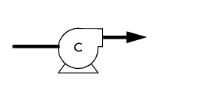
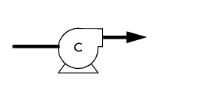
|
The Pump can only be applied to a point which is connected to exactly two edges.
|
|
•
|
For Fixed flow rate, enter a value or expression for the Mass flow rate mpump (SI unit: kg/s). The default is 0 kg/s.
|
|
•
|
For Downstream pressure, enter a value or expression for the Pressure pdown (SI unit: Pa). The default is 101 325 Pa.
|
|
•
|
For Pressure increase, enter a value or expression for the Pressure increase Δp (SI unit: Pa). The default is 0 Pa.
|
|
•
|
Pump curve specifies an relationship between the head and the volumetric flow rate — Pump curve data, or User defined.
|