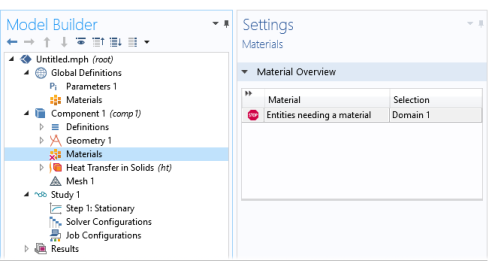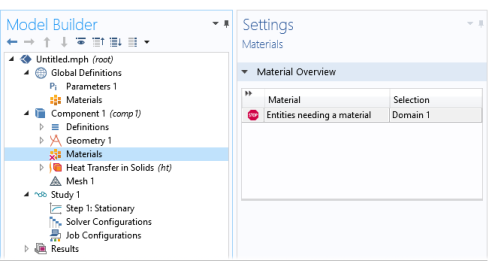Use the nodes under Materials (

) to add predefined or user-defined materials, to specify material properties using model inputs, functions, values, and expressions as needed, or to create a custom material library. Also see
Material Link,
Switch for Materials,
Working with External Materials, and
About the Material Databases.
You can right-click the Materials node and select
Add Materials from Library to add a material using
The Add Material Window or select Browse Materials to open
The Material Browser Window for more thorough information about the available materials in the material libraries. Yous can also select
Blank Material to add a Material node with no predefined material properties.
The Material column lists the current materials in the Component using the materials’ node labels from the model tree according to the settings defined in
Displaying Node Names, Tags, and Types in the Model Builder.
The Selection column lists the geometric entities selected for the material (the domains, boundaries, or edges where the material is defined).
If a material property in a physics interface takes its value from a material and no material is defined for the same geometric selection, a stop sign ( ) displays in the leftmost column and the Material
) displays in the leftmost column and the Material column contains
Entities needing a material. The
Selection column contains the geometric entities in which a material definition is missing. The Materials node also indicates when there is a material error (see
Figure 9-5). For example, if some property is deleted but needed in a part of the geometry, then the icon indicates where the error is located.