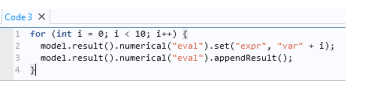You can configure the syntax highlighting theme in the Preferences dialog box. Choose
File>Preferences>Methods to see the preferences that are specific for methods. Under
Syntax highlighting, the
Theme list contains two predefined themes:
Modern (the default) and
Classic. Choose
User defined to define a syntax highlighting mode where the colors can be assigned to individual parts of the code, such as keywords, numbers, strings, and language elements. Click the color chooser for each part of the code to choose a color from the color palette that opens. Click the
Define Custom Colors button to add additional colors that are defined using RGB values.
You can add comments to the code by preceding the comment by //. You can toggle comments on and off for a selected line using the shortcut Ctrl+7 or by right-clicking in the method window and choosing
 Toggle Comment
Toggle Comment.