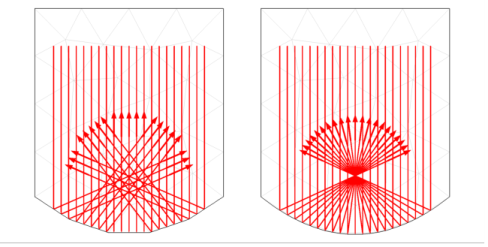
|
•
|
When rays may interact with curved boundaries (either reflection or refraction), the accuracy of the reinitialized ray trajectory (that is, the reinitialized wave vector k) depends on the mesh. To create a very fine mesh on curved surfaces without making the mesh unnecessarily fine elsewhere, use the Curvature factor in the Size settings window. The closer this number is to zero, the finer the mesh will be on a curved surface. A value of 0.1 seems adequate for most applications. If there are small, tightly curved surfaces in the model, it might also be necessary to reduce the Minimum element size to allow the small curvature factor to do its job.
|
|
•
|
Domains that are not included in the selection for the Ray Acoustics interface do not need to be meshed. However, a boundary mesh must always be defined wherever any boundary condition is applied. In addition, it is assumed that the speed of sound and density in all deselected domains are the Speed of sound in exterior domains and Density of exterior domains, which are specified in the physics interface Ray Release and Propagation section. Thus, media with graded or temperature-dependent material properties must always be included in the selection of the Ray Acoustics interface, and they must always be meshed.
|
|
•
|
Accumulator features (both on surfaces and on domains) work by defining additional dependent variables using constant shape functions. When using an Accumulator on a Wall, for example, the contribution from each ray is distributed uniformly over whatever boundary element it hits. If the mesh on the boundary is very fine, this will make the value of the accumulated variable look noisy unless the number of rays hitting the boundary is much larger than the number of boundary elements.
|