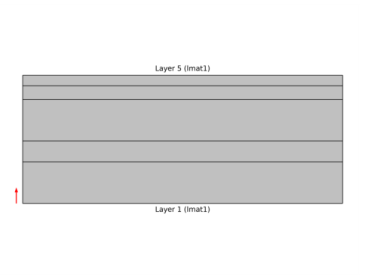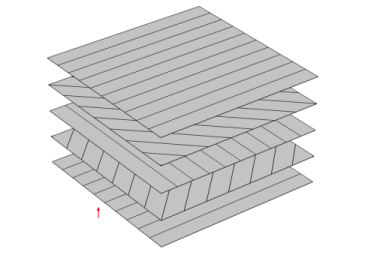Note that required material properties for the material in a certain layer depends on the Solid Model chosen in the Linear Elastic Material node in Layered Shell or Layered Linear Elastic Material node in Shell interface.
|
•
|
For the Isotropic model (with Young’s modulus and Poisson’s ratio option), scalar values of Young’s modulus and Poisson’s ratio are required.
|
|
•
|
For the Orthotropic model, Young’s modulus, shear modulus, and Poisson’s ratio along the principal material directions is required.
|
|
•
|
For the Anisotropic model, the full homogenized elasticity matrix of along the principal material directions is required.
|