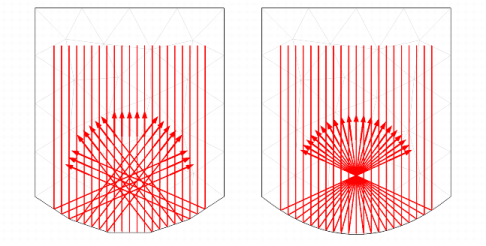The order of the curved mesh elements used to determine the geometry shape is controlled by the Geometry shape order list in the
Model Settings section of the
Settings window for the main
Component node. If
Automatic, the default, is selected, the curved mesh elements are usually represented by quadratic curves; in some cases, linear functions are used to prevent inverted mesh elements from being created.
The effect of the geometry shape order is most notable on a coarse mesh, as shown in Figure 2-1. The mesh elements are shown as pale gray lines in the background and the ray trajectories are represented as thick red arrows. The rays initially propagate downward and are specularly reflected by a parabolic mirror. If
Linear is selected from the
Geometry shape order list, all rays that hit the same boundary element are specularly reflected in the same direction, as shown on the left. Even though the bottom surface is parabolic, the rays don’t all intersect at a single focus due to the discretization error. If
Quadratic or
Automatic is selected, rays that hit the same boundary element can still be reflected in different directions because the tangential and normal directions can vary along the surface of the curved element. As a result, the rays reflected by the parabolic mirror all intersect at a well-defined focal point as expected.
If the mesh is imported from a NASTRAN file, the ray-boundary interactions may be modeled using either linear or higher geometry shape order. If Export as linear elements is selected when generating the NASTRAN file, or if
Import as linear elements is selected when importing the file, then linear geometry shape order will be used.