
|
|
1
|
|
2
|
Click Done.
|
|
1
|
|
2
|
|
3
|
Click Browse.
|
|
4
|
|
5
|
Click Import.
|
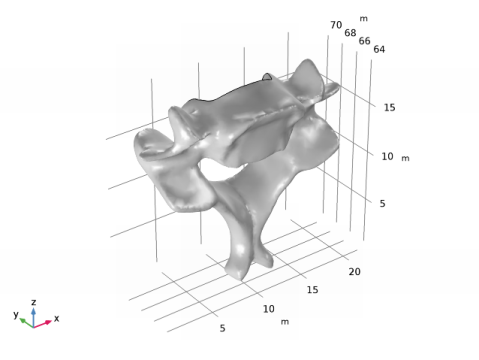
|
6
|
|
1
|
|
2
|
|
3
|
|
4
|
|
1
|
|
2
|
|
3
|
|
4
|
On the Home toolbar, click Build All. This will update the length unit of the Geometry 1 sequence, and re-import the geometry from the mesh.
|
|
1
|
|
2
|
Select the object imp1 only.
|
|
3
|
|
4
|
|
5
|
|
6
|
|
7
|
|
1
|
|
2
|
Select the object rot1 only.
|
|
3
|
|
4
|
|
5
|
|
6
|
|
7
|
|
1
|
|
2
|
|
1
|
|
2
|
Click the Zoom to Selection button on the Graphics toolbar. If the short edge is hidden behind the mesh zoom out, rotate the geometry, then click the Zoom to Selection button again to find the area highlighted in the figure below.
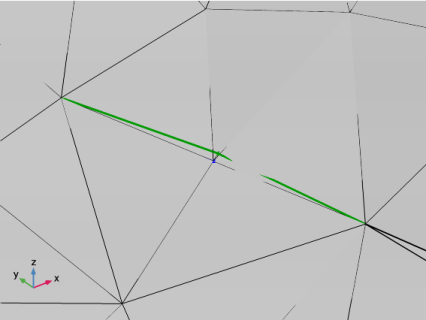 |
|
1
|
|
2
|
|
3
|
|
4
|
In the Settings window for Selection List, In the list, choose 3 (meshed) and 4 (meshed). Hold down Ctrl while clicking in the list to select multiple boundaries.
|
|
5
|
Click the Zoom to Selection button on the Graphics toolbar. If needed, zoom out and rotate the geometry before zooming in on the boundary again.
|
|
6
|
|
7
|
Switch to the Model Builder window.
|
|
8
|
|
1
|
|
2
|
|
3
|
|
4
|
|
5
|
|
6
|
|
1
|
|
2
|
|
3
|
|
4
|
|
5
|
|
6
|
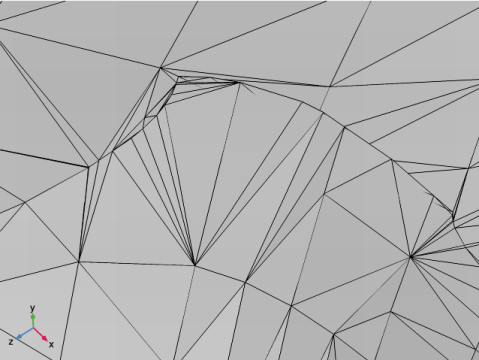
|
7
|
Close the Selection List window.
|
|
1
|
|
2
|
|
3
|
|
1
|
|
2
|
|
1
|
|
2
|
|
3
|
|
1
|
|
2
|
|
3
|
|
4
|
|
5
|
|
6
|
|
7
|
|
8
|
|
9
|
|
1
|
|
2
|
Select the object blk1 only (the block).
|
|
3
|
|
4
|
|
5
|
Select the object rot2 only (the vertebra).
|
|
6
|
|
7
|
|
8
|
|
1
|
|
2
|