
|
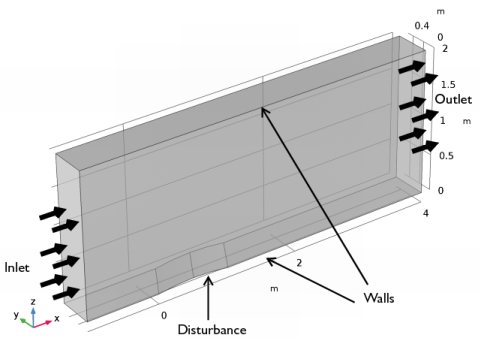
|
1
|
|
2
|
In the Select Physics tree, select Fluid Flow>High Mach Number Flow>High Mach Number Flow, Laminar (hmnf).
|
|
3
|
Click Add.
|
|
4
|
Click Study.
|
|
5
|
|
6
|
Click Done.
|
|
1
|
|
1
|
|
2
|
|
3
|
|
4
|
|
5
|
|
6
|
|
1
|
|
2
|
|
3
|
|
1
|
|
2
|
|
3
|
|
4
|
|
5
|
|
6
|
|
7
|
|
1
|
|
2
|
|
4
|
Click to expand the Displacements section. In the table, enter the following settings:
|
|
5
|
|
1
|
|
2
|
|
3
|
|
4
|
|
5
|
Select the object ext1 only (the cylinder)
|
|
6
|
|
7
|
|
1
|
|
2
|
Expand the Definitions node.
|
|
1
|
In the Model Builder window’s toolbar, click the Show button and select Advanced Physics Options in the menu.
|
|
2
|
In the Model Builder window, expand the Component 1 (comp1)>Definitions>View 3 node, then click Component 1 (comp1)>High Mach Number Flow, Laminar (hmnf).
|
|
3
|
In the Settings window for High Mach Number Flow, Laminar, click to expand the Advanced settings section.
|
|
4
|
Locate the Advanced Settings section. Find the Pseudo time stepping subsection. Clear the Use pseudo time stepping for stationary equation form check box.
|
|
1
|
In the Model Builder window, under Component 1 (comp1)>High Mach Number Flow, Laminar (hmnf) click Fluid 1.
|
|
2
|
|
3
|
|
4
|
Locate the Thermodynamics section. From the Rs list, choose User defined. In the associated text field, type Rs.
|
|
5
|
|
6
|
|
7
|
Locate the Dynamic Viscosity section. From the μ list, choose User defined. In the associated text field, type 1e-8.
|
|
1
|
In the Model Builder window, under Component 1 (comp1)>High Mach Number Flow, Laminar (hmnf) click Wall 1.
|
|
2
|
|
3
|
|
1
|
In the Model Builder window, under Component 1 (comp1)>High Mach Number Flow, Laminar (hmnf) click Initial Values 1.
|
|
2
|
|
3
|
Specify the u vector as
|
|
4
|
|
5
|
|
1
|
|
1
|
|
3
|
|
4
|
|
5
|
|
6
|
|
7
|
|
1
|
|
3
|
|
4
|
|
1
|
|
2
|
|
3
|
|
4
|
|
5
|
|
1
|
|
2
|
Locate the Adaptation and Error Estimates section. From the Adaptation and error estimates list, choose Adaptation and error estimates.
|
|
3
|
|
1
|
|
2
|
|
3
|
In the Model Builder window, expand the Study 1>Solver Configurations>Solution 1 (sol1)>Stationary Solver 1 node.
|
|
4
|
Right-click Study 1>Solver Configurations>Solution 1 (sol1)>Stationary Solver 1 and choose Iterative.
|
|
5
|
Right-click Study 1>Solver Configurations>Solution 1 (sol1)>Stationary Solver 1>Iterative 1 and choose Multigrid.
|
|
6
|
|
1
|
|
2
|
|
3
|
|
4
|
|
1
|
|
2
|
|
3
|
|
1
|
|
1
|
|
2
|
|
3
|
|
4
|