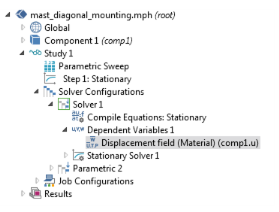
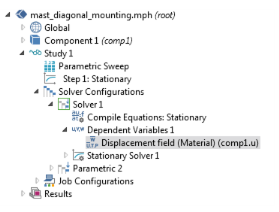
|
•
|
Choose All (the default) to store all solutions for the field in the output.
|
|
•
|
Choose Selection to use one or more selection nodes to defined what part of the field to store in the output; for example, to only store the field on a boundary of interest, thereby reducing the required memory. Click the Add button (
|
|
Unless From parent is selected, specifying a Method for a variable here overrides the Method selected in the Scaling section of the corresponding Dependent Variables operation node.
|
|
•
|
Automatic to get an automatically determined scaling.
|
|
•
|
From parent to use the scaling type selected in the Method list in the Scaling section of the corresponding Dependent Variables operation node.
|
|
•
|
Initial value based to get a scaling that is determined from the initial values. Use this if the components of the initial values give a good estimate of the order of magnitude of the solution.
|
|
•
|
Manual to manually enter a scaling, then enter a value in the Scale field.
|
|
•
|
None to get no scaling.
|